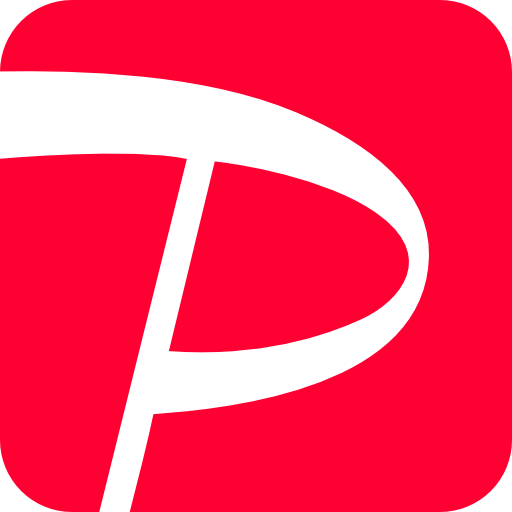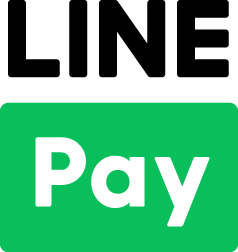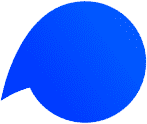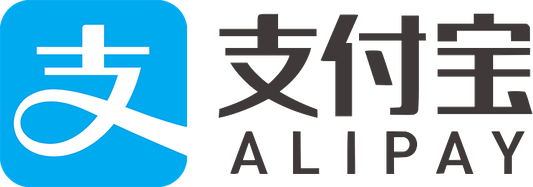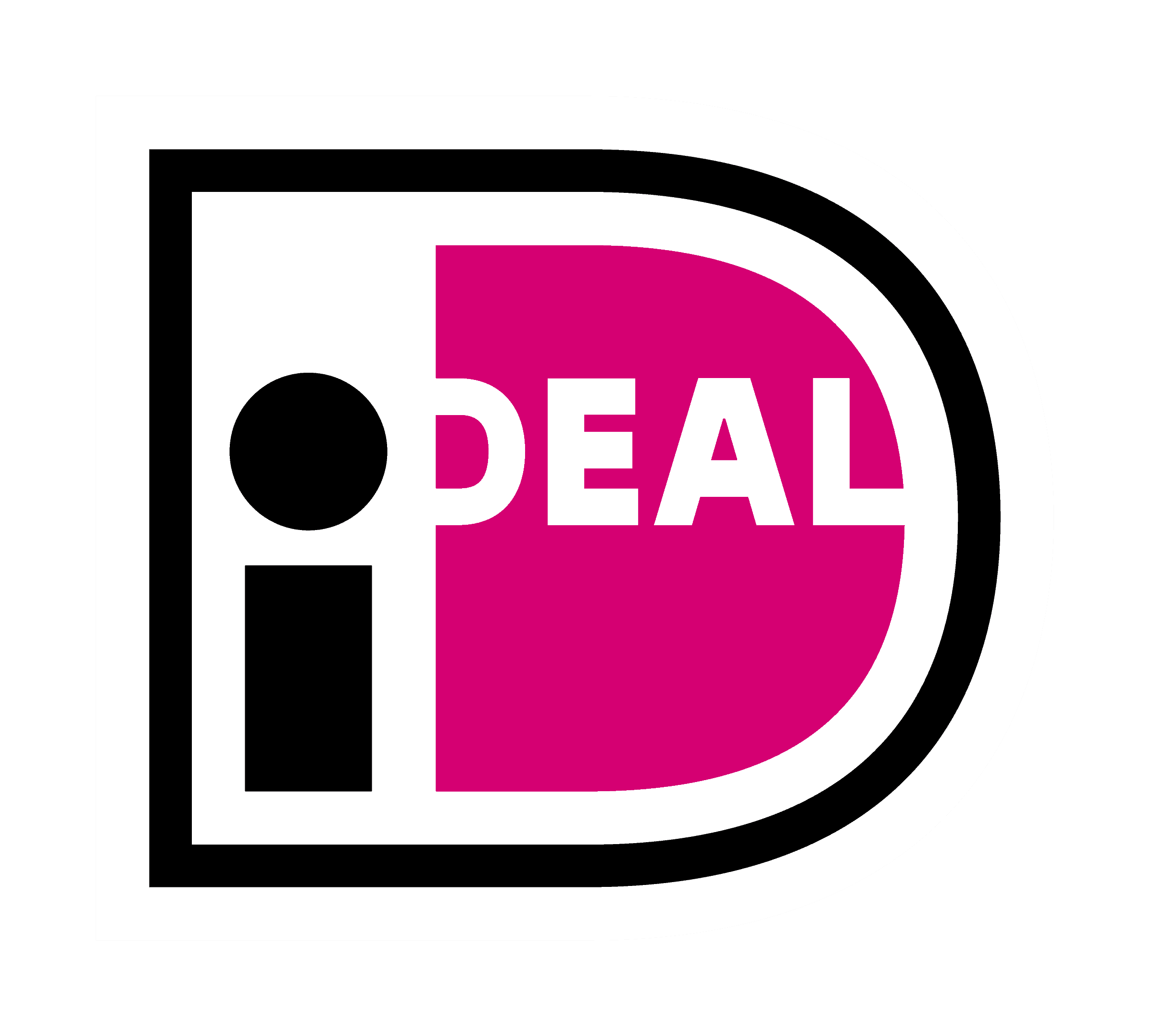By integrating KOMOJU on Wix, you are able to use Konbini / Bank Transfer / Pay-easy / Credit Card / Carrier Payment.
On this page, we will show you how to use KOMOJU’s test mode on Wix.
Caution: It can not be used as an actual payment in the test mode.
Live application is required to use KOMOJU Live mode (commercial mode).
STEP1. Create a KOMOJU test accountCreate your KOMOJU account from this page (for free).
Once you create your account, you can use KOMOJU’s test mode and you will be able to check the KOMOJU management portal and operation.
After creating an account, log in to KOMOJU, click “Merchant Settings” from the menu on the left, and check “Private Key”.
* This private key will be registered on Wix, so leave this screen unclosed.
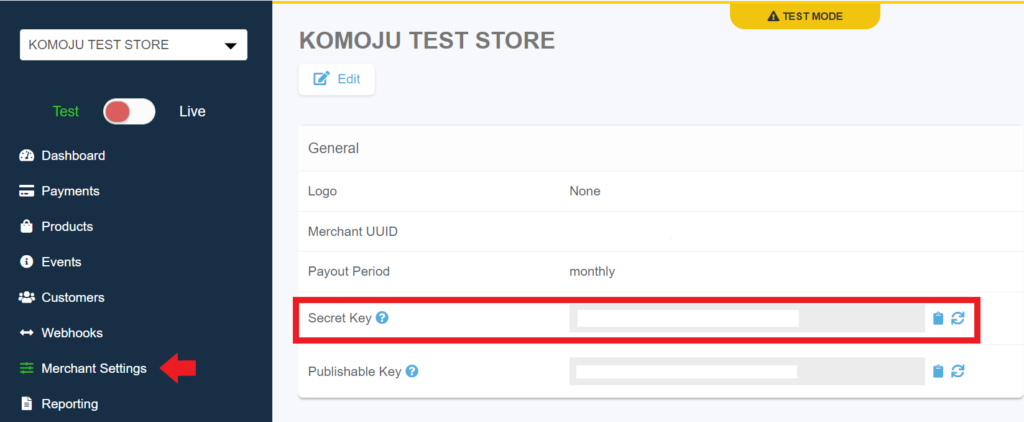
STEP2. Connect KOMOJU’s test mode to Wix
1. Log in to Wix and select “Settings”> “Accept payments” at the bottom left of the screen.