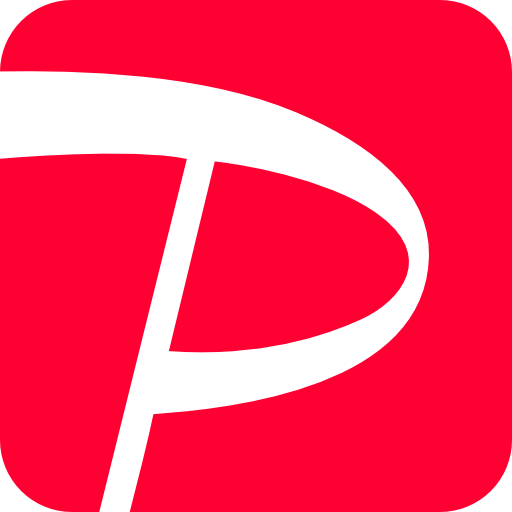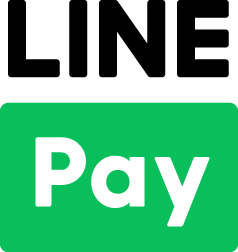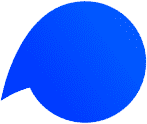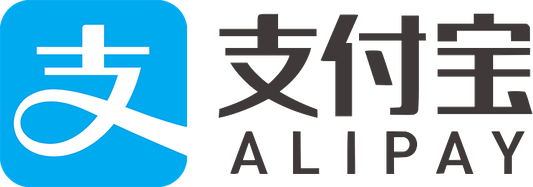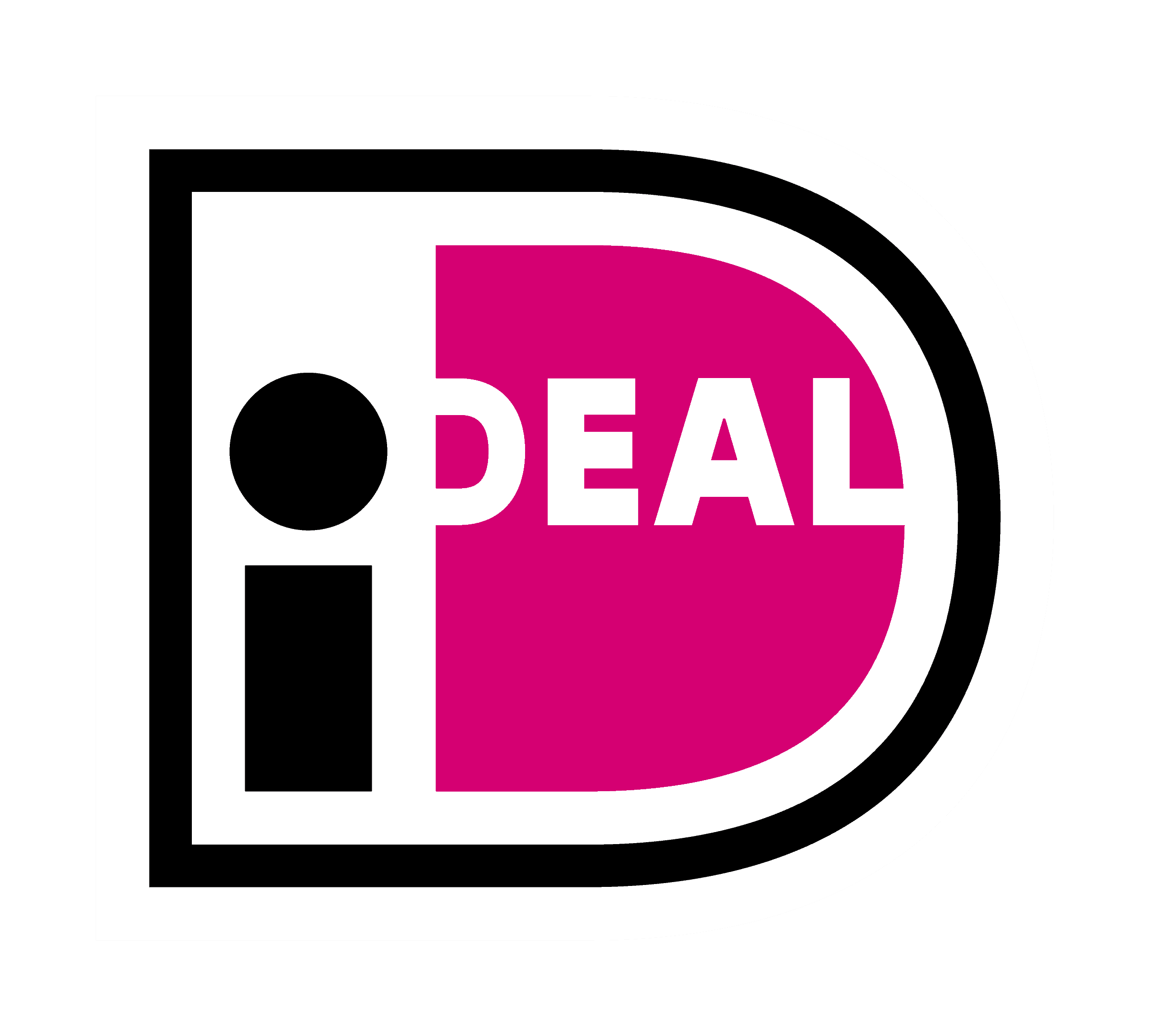If you want to refund via KOMOJU for a transaction that has been settled with a credit card, please follow the procedure below.
【Procedure】
1. Open the relevant transaction page from KOMOJU management screen, and click “Refund” button on the top right.
画像挿入
2. Enter the amount you want to refund and click “Refund” to complete.
画像挿入
Caution: Even if you make a TEST transaction in a commercial mode (Live mode) and proceed with a refund, the transaction fee will be charged.
【Status after the refund is completed】
When the full refund is completed, the status will be shown as “refunded”.
画像挿入
When the partial refund is completed, “partial refund” will be added to the status of the corresponding transaction.
画像挿入
* If the purchase date and the cancellation / return processing date cross the customer’s credit card monthly deadline, the customer will be charged from the card company and then refunded (or offset from the next month’s bill).
* KOMOJU will be displayed on the credit card statement at both the time of billing and refund.