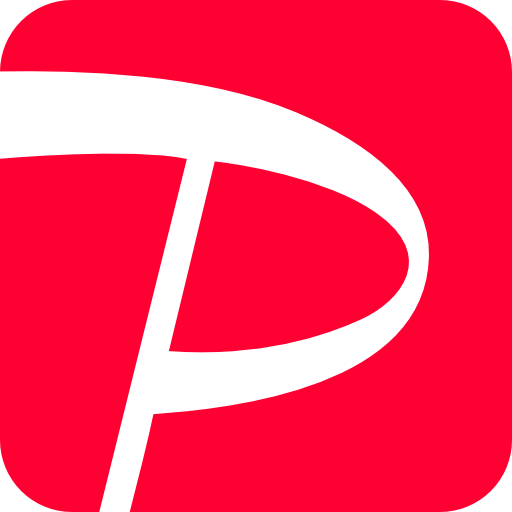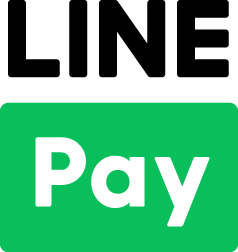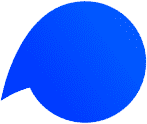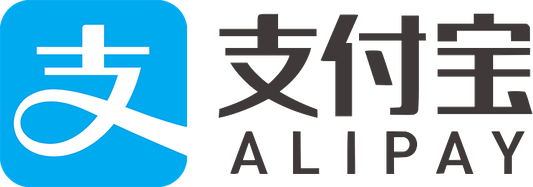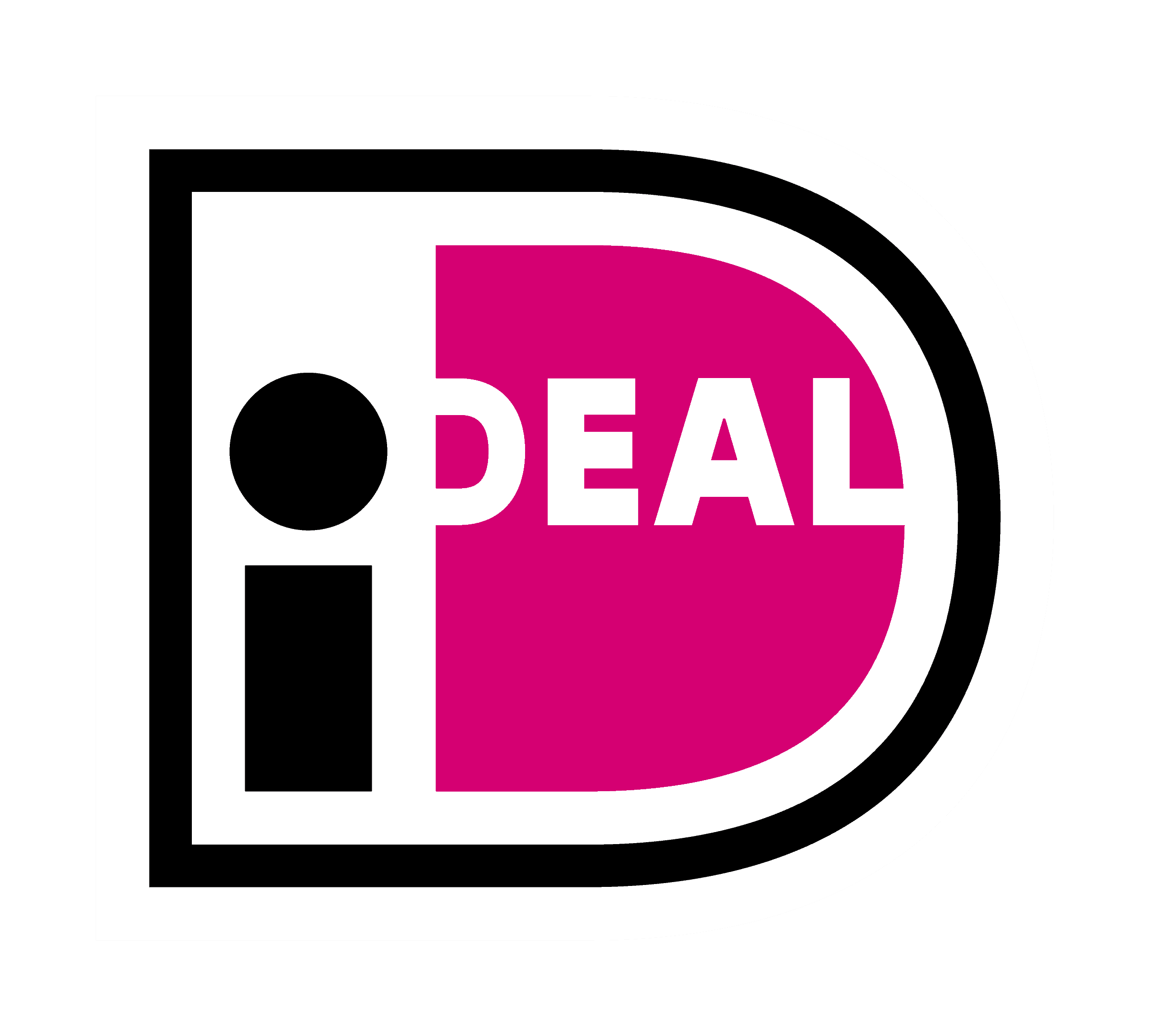STEP1.
Log in to the KOMOJU management screen and find the Merchant UUID” and “Secret key”.
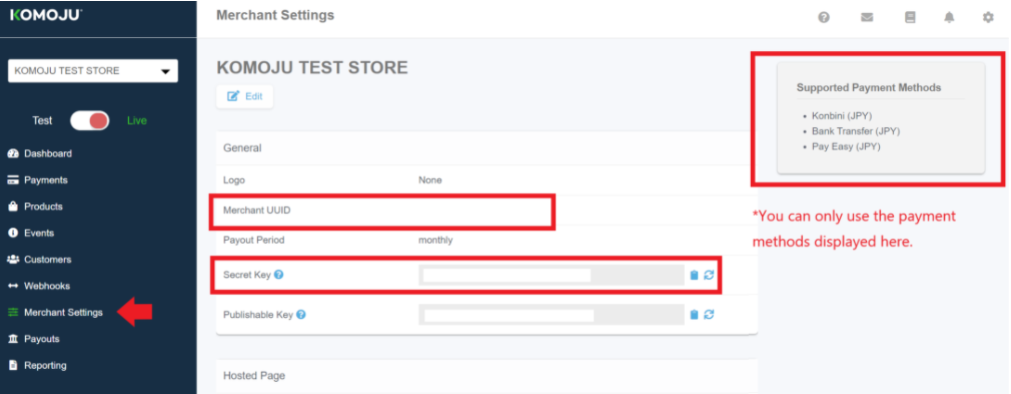
Please do not close this page as you will set this “Secret Key” and “Merchant UUID” on Shopify.
*Caution: When you check the “Secret Key” and “Merchant UUID”, please make sure that your KOMOJU setting is Live mode.
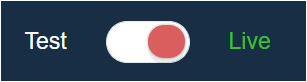
STEP2.
1. After logging to Shopify, Select Settings > Payments at the bottom left of the screen.
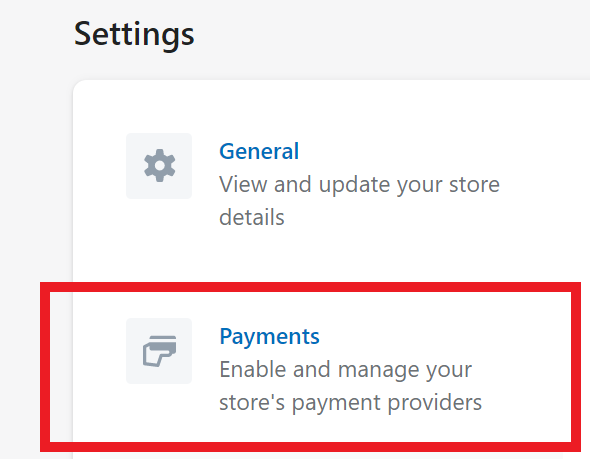
2. Select “Alternative payment methods” >”Choose alternative payment” from the payment provider’s page.
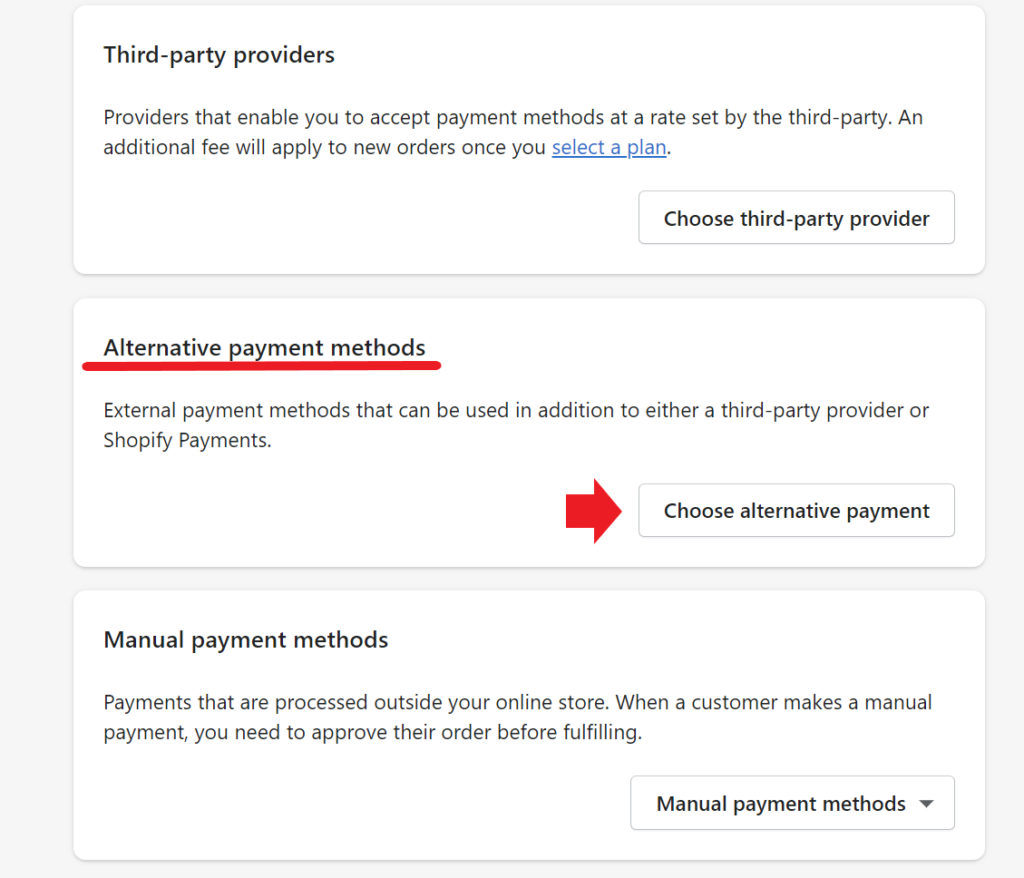
3. Search for “KOMOJU” from the Alternative payment provider’s page, and select 「銀行振込 – KOMOJU」.
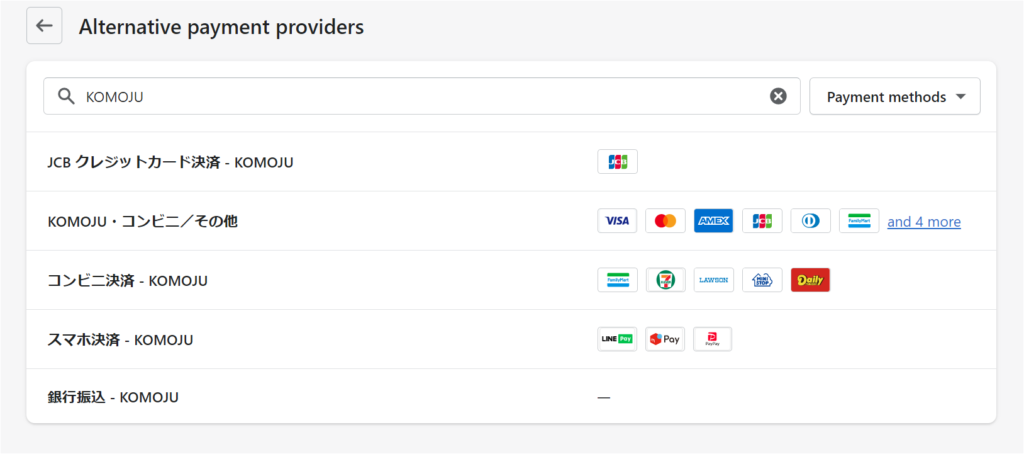
4. Enter the “Merchant UUID” and “Secret Key” (refer to STEP1) as follows on the next screen, and click Save.
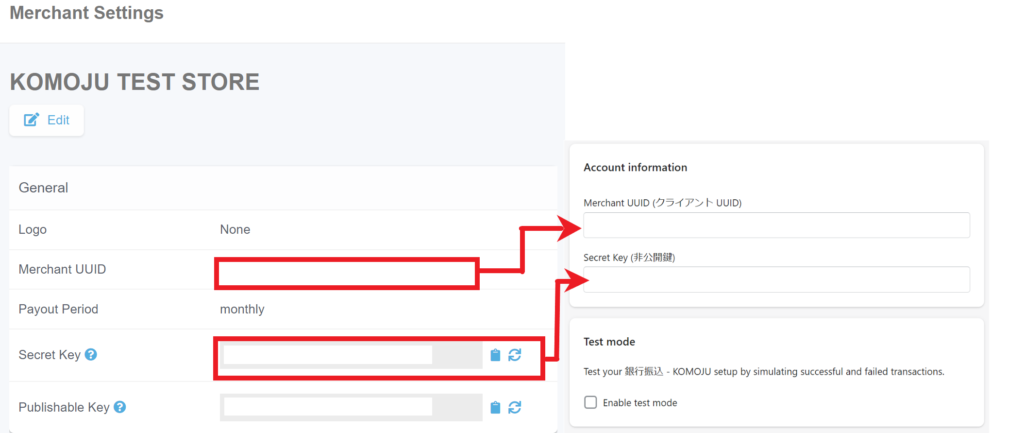
* In order not to input the wrong information, please copy and paste “Merchant UUID” and “Secret Key” from the Live mode information.
5. Click “Save” to complete the settings.
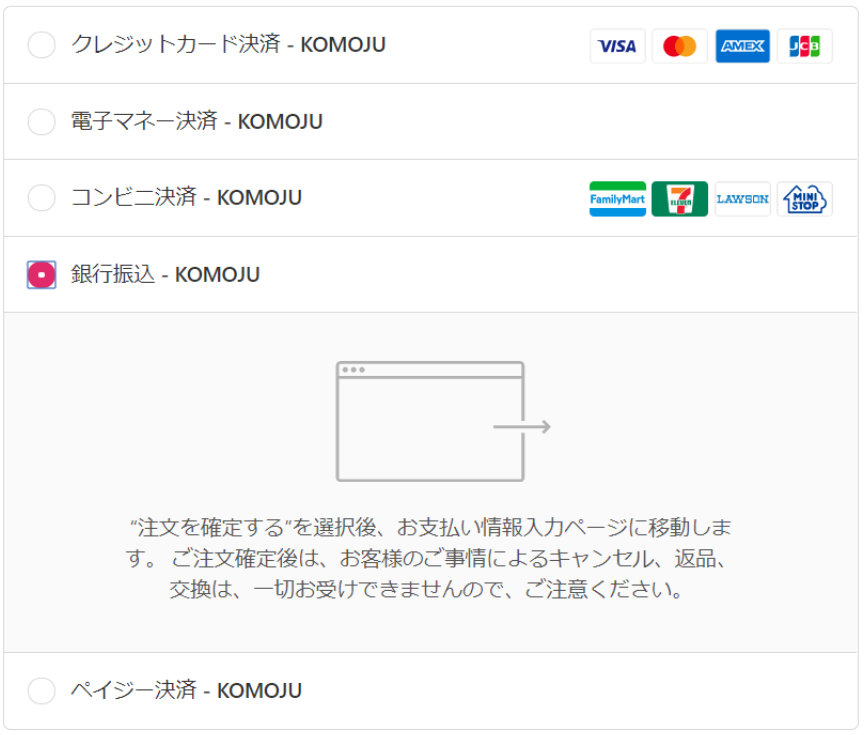
2. Enter your name, email address and phone number and click the “支払い(Pay)” button.
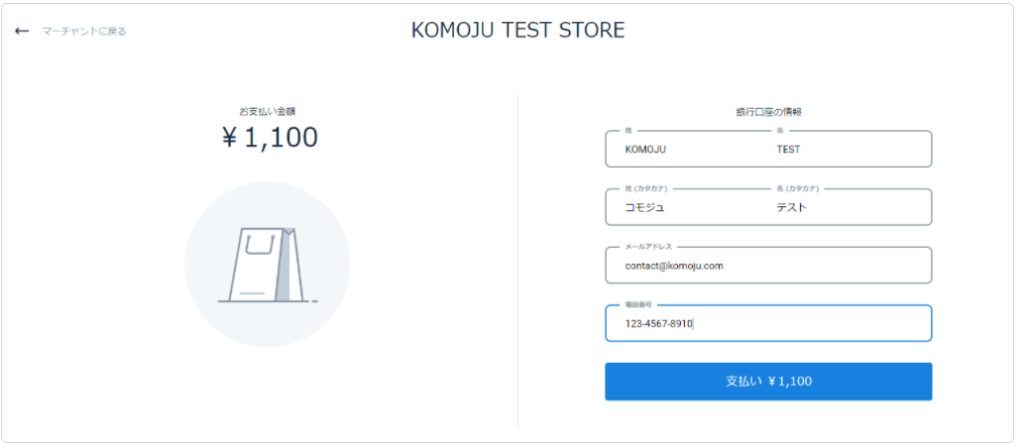
3. The payment information will be displayed (it will also be sent by email.)
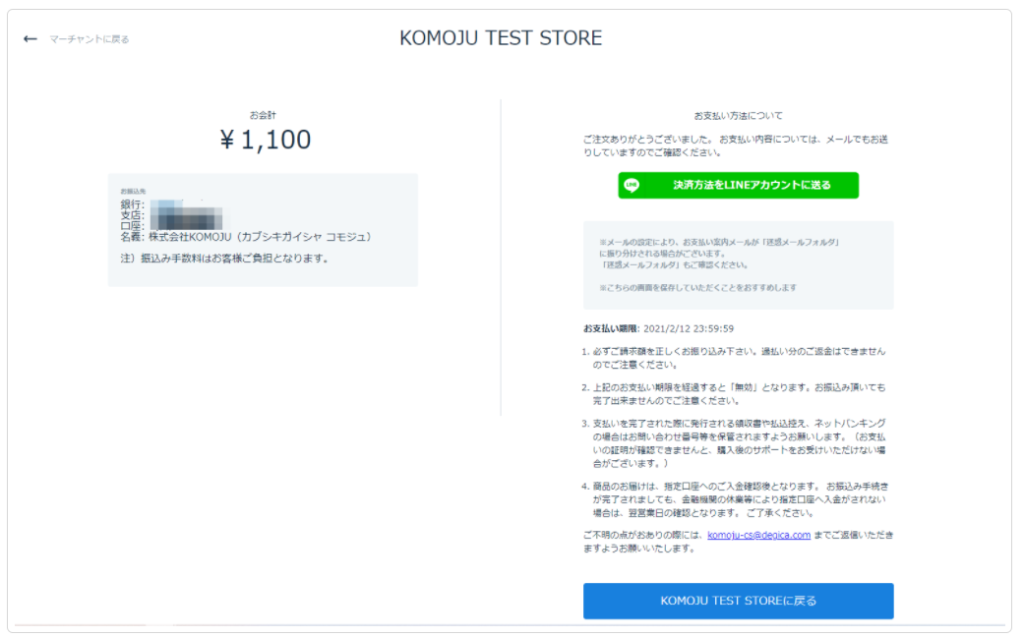
*Check out page will be displayed in Japanese and can not be changed to other languages.
Caution: It is required to set up as above for each payment methods introduced in Shopify.