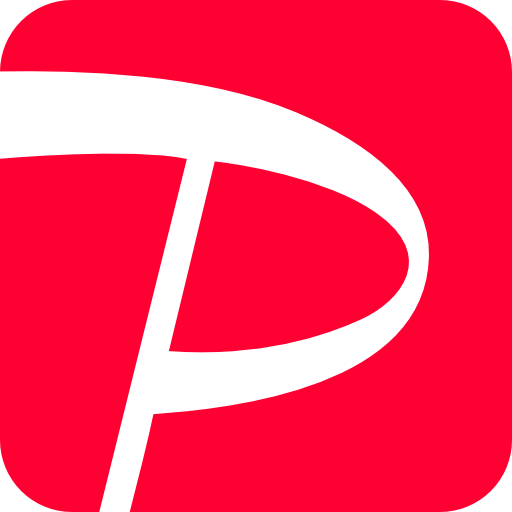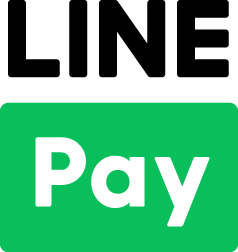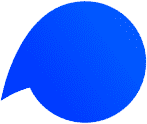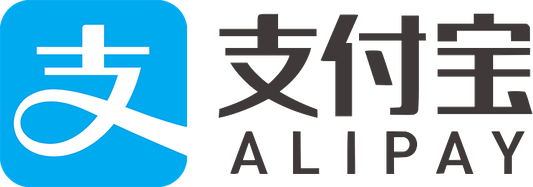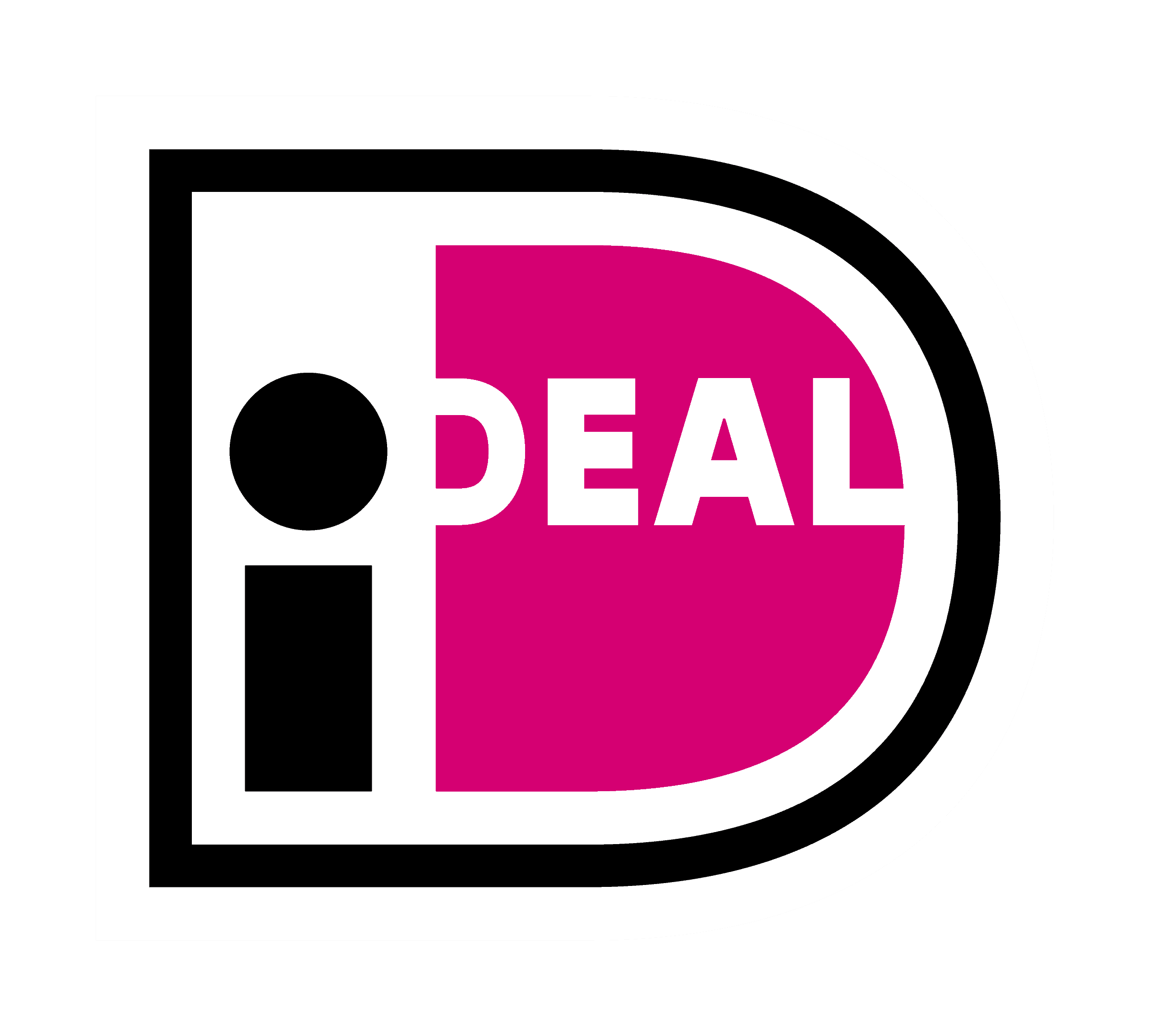To use KOMOJU on Shopify, please follow the below steps.
- Create an account on KOMOJU.
- Set up Shopify’s payment setting for Komoju on Shopify.
1. Create a Komoju account for your shop.
Please sign up here for your shop. After you have created your shop account, you may use the TEST mode to try out the payment feature, or apply for Live mode.
2. Set up Shopify’s payment setting to use Komoju
1. Login to Shopify. Select Settings > Payments.
2. Select Alternative payments. Select KOMOJU from selection.
*Description of each payment types
コンビニ決済 – KOMOJU
This payment option is for Konbini payment only.
銀行振込 – KOMOJU
This payment option is for Bank transfer only.
JCB クレジットカード決済 – KOMOJU
This payment option is for JCB credit card payment only.
KOMOJU・コンビニ/その他
This payment includes all payment option (Credit card, Konbini, Bank transfer, Pay-easy, Digital Money).
***ペイジー決済 – KOMOJU
This payment option is for Pay-easy payment only.
***If you wish to add an individual payment for Pay-easy(ペイジー) please install the Pay-easy payment in your shop from the following link.
https://www.shopify.com/login?redirect=%2Fadmin%2Fauthorize_gateway%2F1053387
After installation, ペイジー決済 – KOMOJU will be available in your Alternative payment section.
If you wish to add all payment with one selection in the checkout page, please select KOMOJU・コンビニ/その他.
If you wish to have multi selections for the customer to choose at the checkout page, please use the individual options.
3. Input values:
- Login to komoju.com and then click Merchant Settings from left menu to get the values.
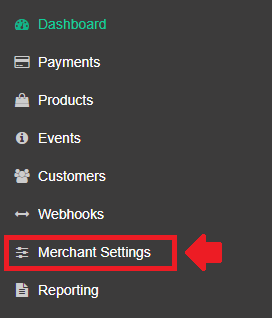
- On Shopify, check the
Use test modebox - Input KOMOJU merchant UUID to
Merchant UUID. - Input KOMOJU secret key to
Secret key.
4. Click Save button.
Now you can test KOMOJU on Shopify. Please test payment from your shop.
3. Use Live environment
After you receive Live mode access, please update your Shopify settings.
- Login to komoju.com and then change the shop to Live mode
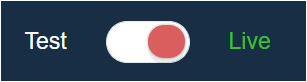
- After changing to Live mode, Click on the Merchant Settings from left menu
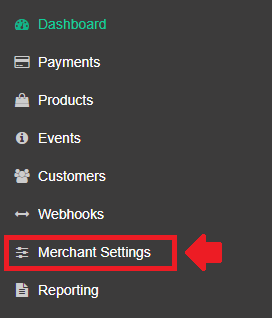
- You should have a page with the information for
Merchant UUIDandSecret key. Keep this page open, to use in the Shopify settings. - Login to Shopify and then select Settings > Payments.
- Click “Choose alternative payment” button in Alternative payments section.
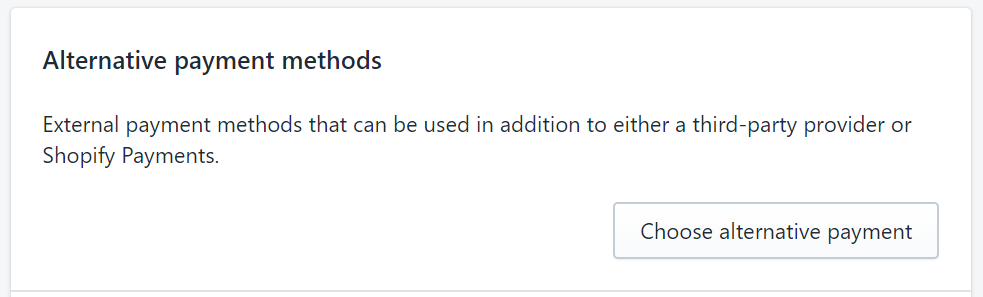
- Select the payment method you would like to add to your shop.
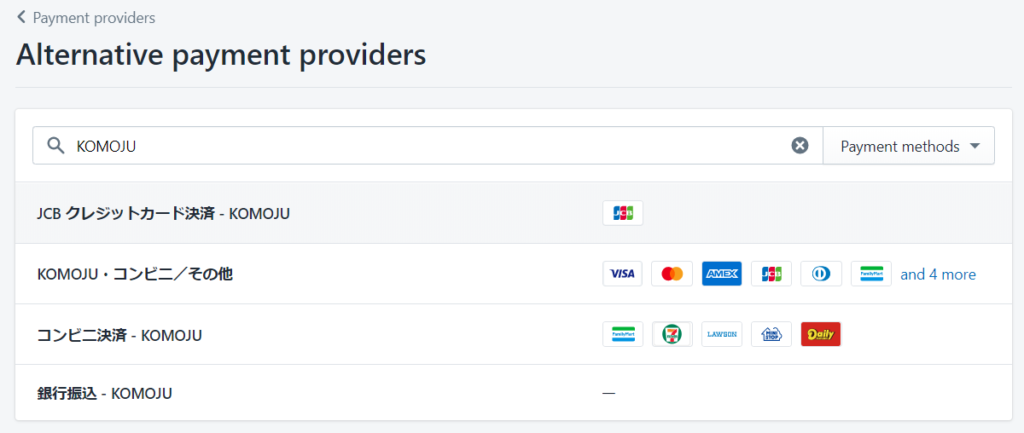
- Input the following values using the values shown in the KOMOJU merchant settings page from step 2.
- Input Komoju’s Merchant UUID to
Merchant UUIDand Komoju’s secret key toSecret key.
Please disable “Enable test mode” if this is turned on.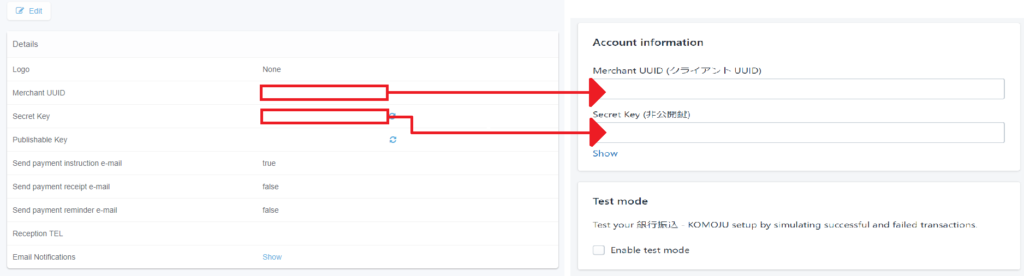
- Click Save button.
To add multiple payment methods in the Alternative payment, please repeat the same process after you complete adding the payment.