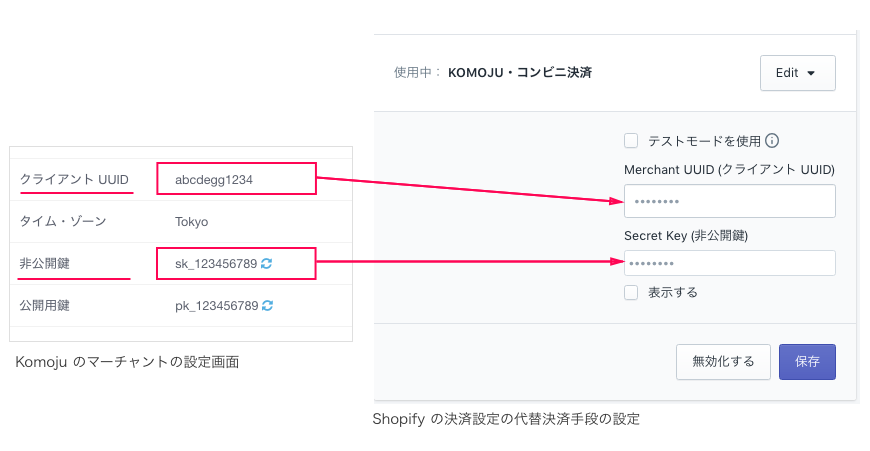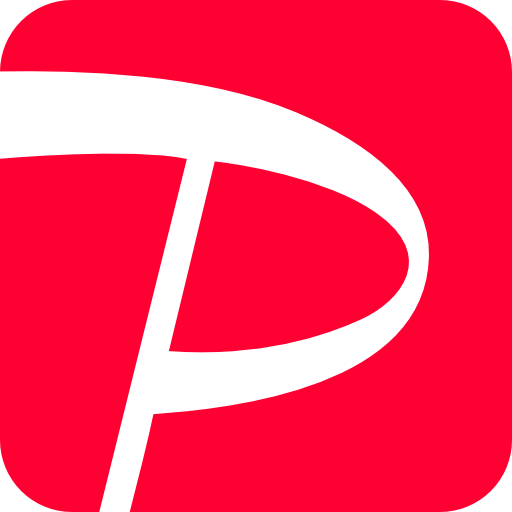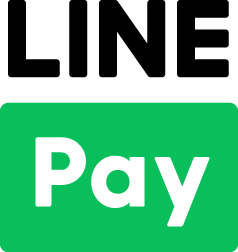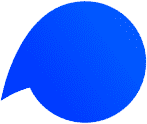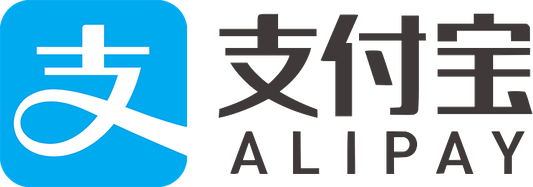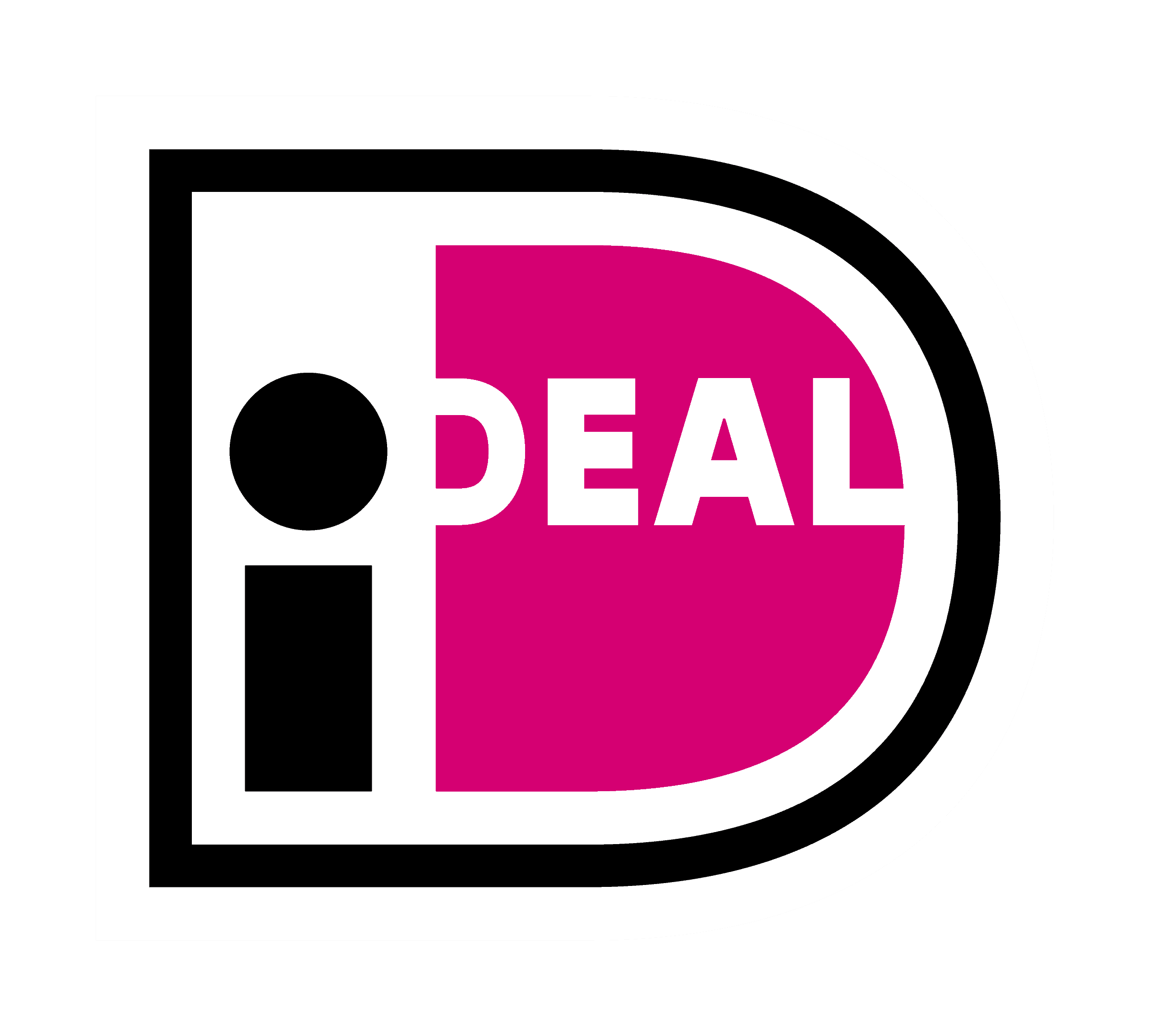After KOMOJU Live mode is applied, user will have to change the payment setting in Shopify.
To change the payment setting in Shopify, please follow the below procedures.
- Log in to KOMOJU live mode. Click “Settings”
- Leave the screen open. The information on this page will be used to update the Shopiy settings.
- Log in to Shopify. Click on the “Settings” button and select “Payment providers”.
- In the “Alternative payment” section, click on the “Edit” button.
- Update the form, using the information from procedure 2.
- deselect the checkbox from “Use test mode”
- Enter the “Merchant UUID” from KOMOJU to Shopify.
- Enter the “Secret Key” from KOMOJU to Shopify.
6. Click on the Save button to save the detail.
*If a error message shows up, when moving from Shopify to KOMOJU, there’s a possibility that KOMOJU is still set to Test mode.
*Description of each payment types
*Description of each payment types
コンビニ決済 – KOMOJU
This payment option is for Konbini payment only.
銀行振込 – KOMOJU
This payment option is for Bank transfer only.
JCB クレジットカード決済 – KOMOJU
This payment option is for JCB credit card payment only.
KOMOJU・コンビニ/その他
This payment includes all payment option (Credit card, Konbini, Bank transfer, Pay-easy, Digital Money).
***ペイジー決済 – KOMOJU
This payment option is for Pay-easy payment only.
***If you wish to add a individual payment for Pay-easy(ペイジー) please install the Pay-easy payment in your shop from below link.
https://www.shopify.com/login?redirect=%2Fadmin%2Fauthorize_gateway%2F1053387
After installation, ペイジー決済 – KOMOJU will be available in your Alternative payment section.
If you wish to add all payment with one selection in the checkout page, please select KOMOJU・コンビニ/その他.
If you wish to have multi selections for the customer to chose at the check out page, please use the individual options.