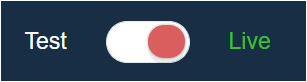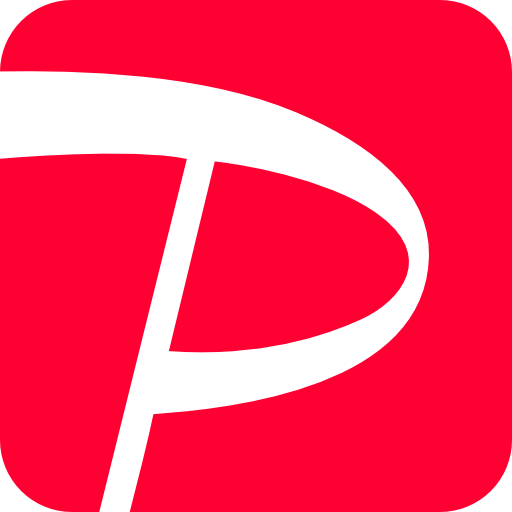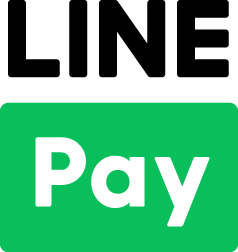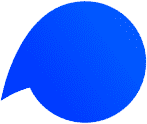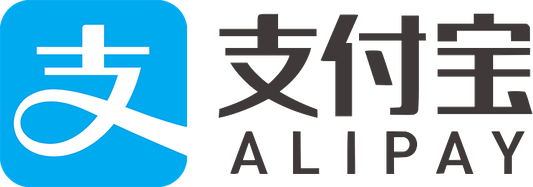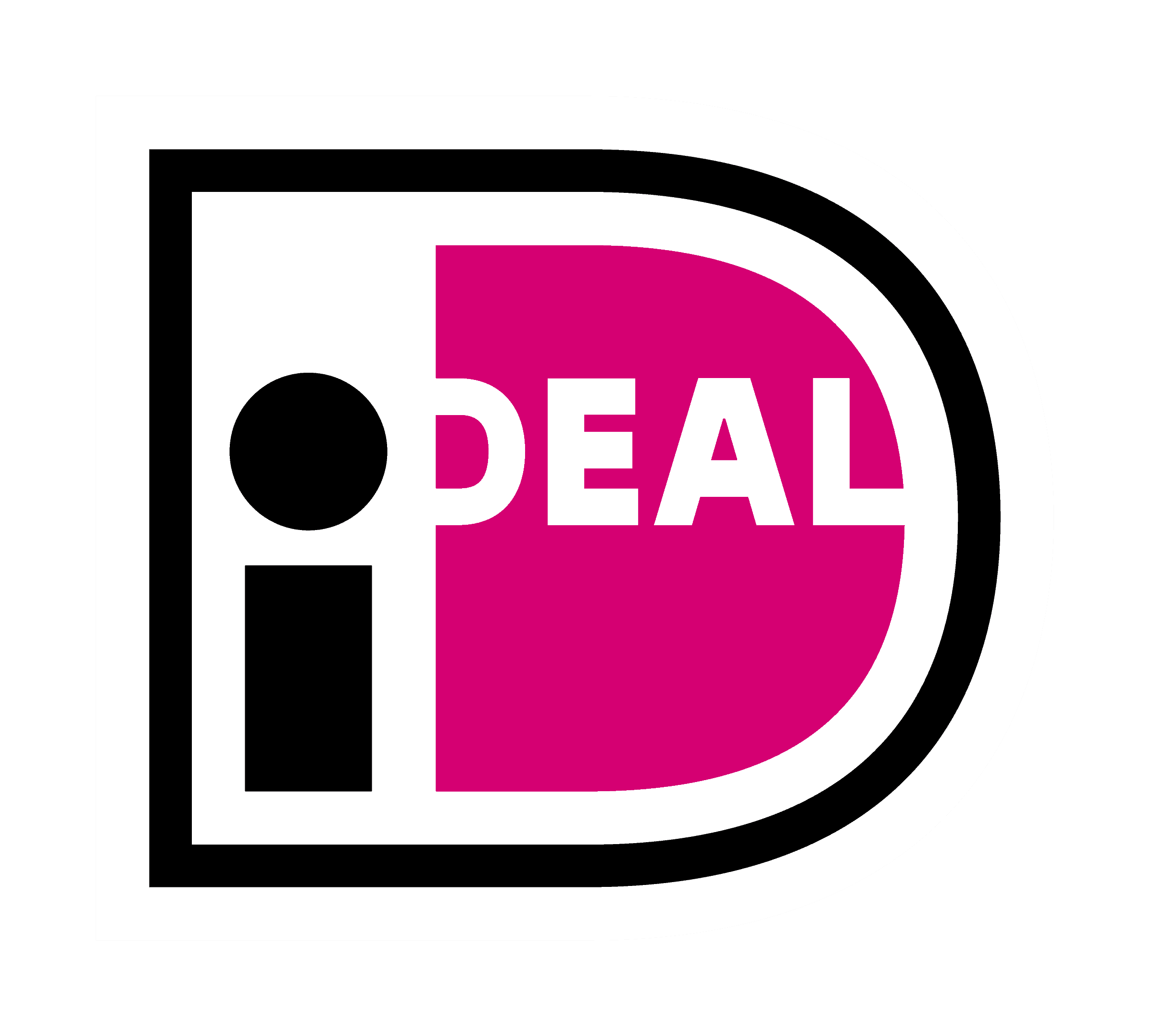By using KOMOJU, you will be able to add credit card, konbini, and bank transfer payment to your store.
In this page, we will explain how to add the above payment in Wix using KOMOJU.
1. Create a KOMOJU account
Go to the KOMOJU website and apply for KOMOJU account.
After creating the account, you will be able to access the Test environment.
If you wish try out the payment with a test transaction, please proceed with the setup.
If you wish to start making live transactions, please apply for Live Mode from the “Go Live!” button.
After the completion of the review and the Live mode account contract, you will be able to make a Live transaction.
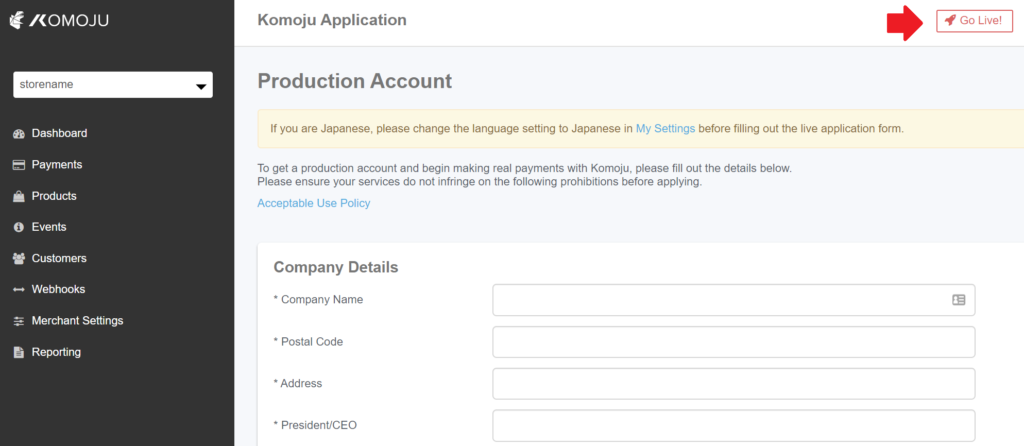
2. Connecting KOMOJU account to Wix
Open your Wix “Accept Payments page”. Select the payment method your would like to add from the “+ Add Payment Methods button”.
After you have completed adding the payment methods, select the “Set Up Account to Activate” button to open the setup window.
Select “Connect Existing Account” to proceed to the next page and enter the “Secret key” provided by KOMOJU.
After entering the secret key, select “Connect My Account” to complete the setup.
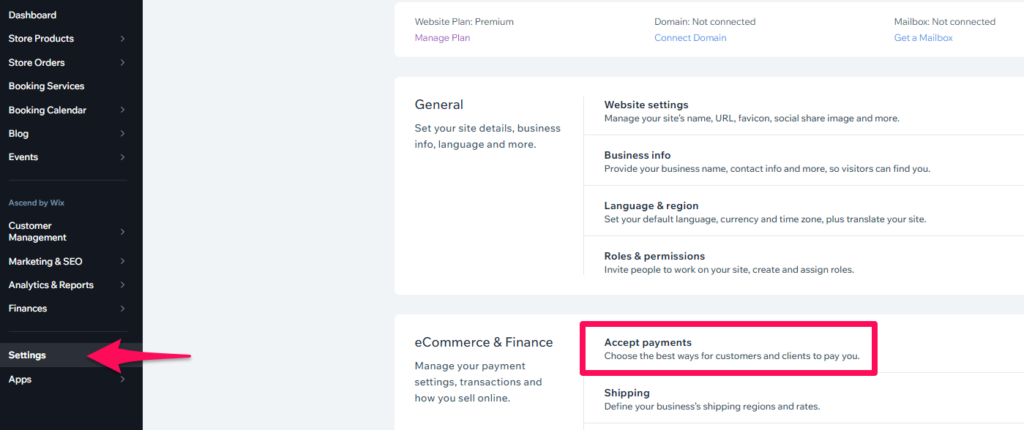
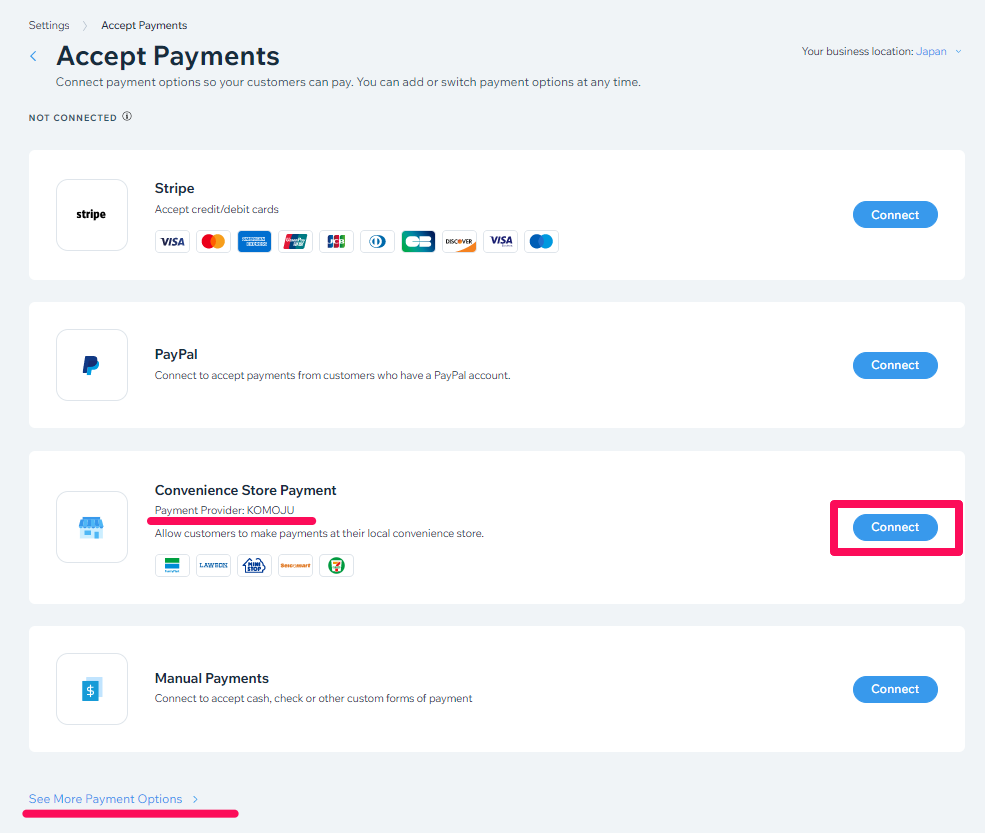
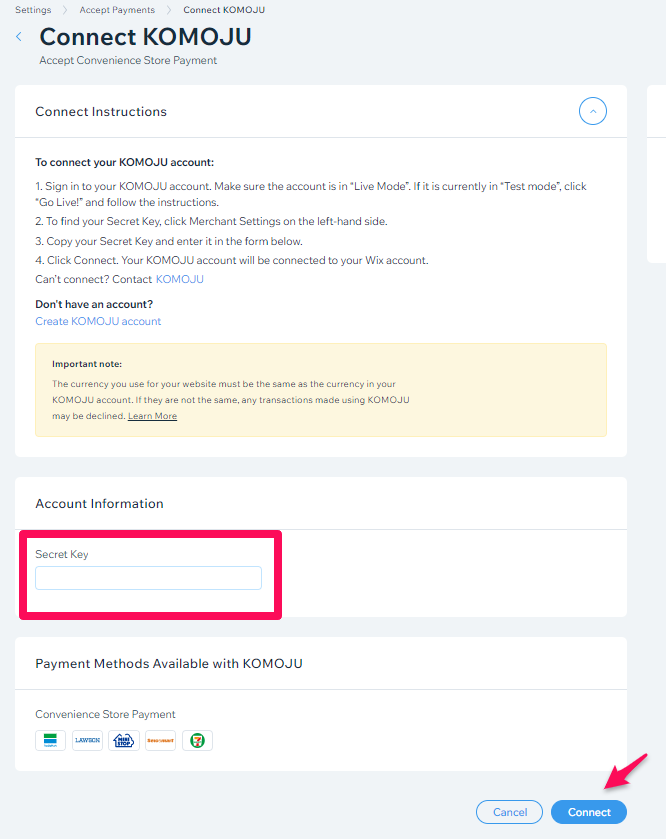
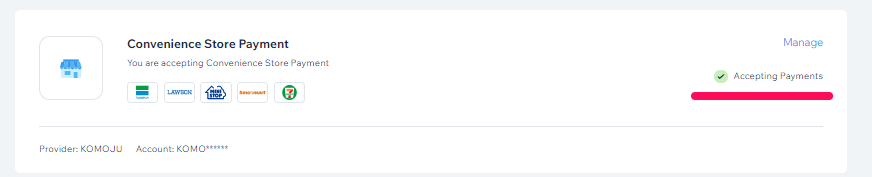
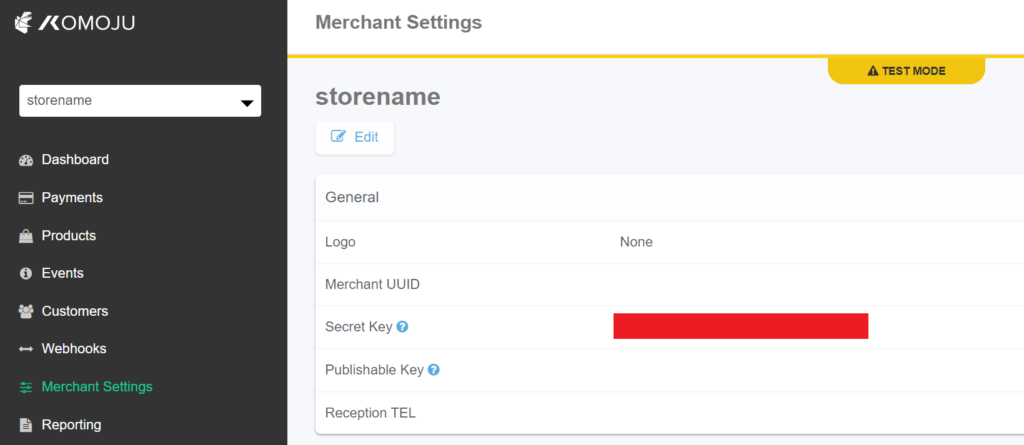
After you obtain a Live mode account, your will be able to switch between Test and Live mode.
If you wish to connect with your Live mode account, please have the button on Live mode before obtaining the Secret Key.