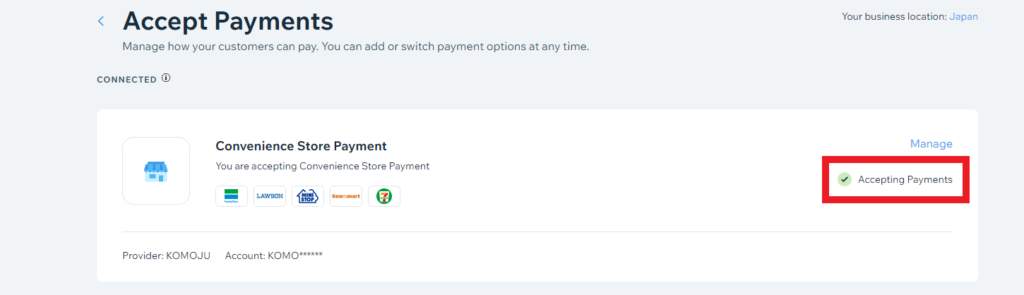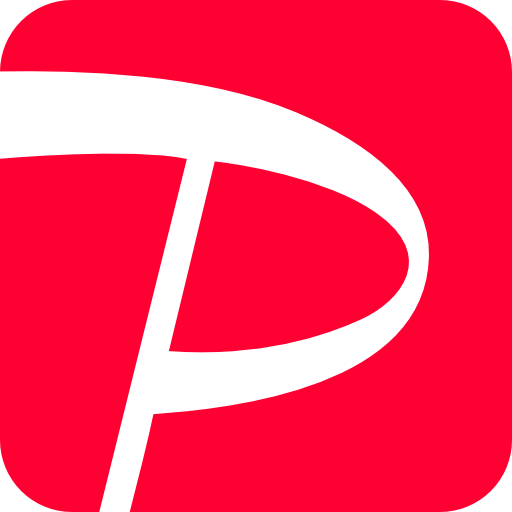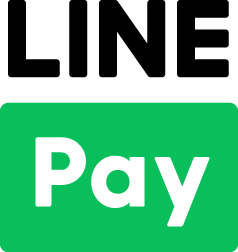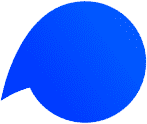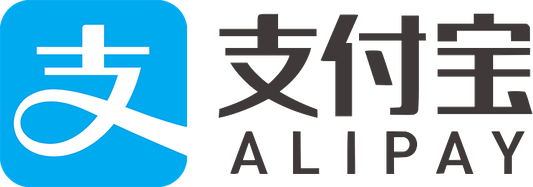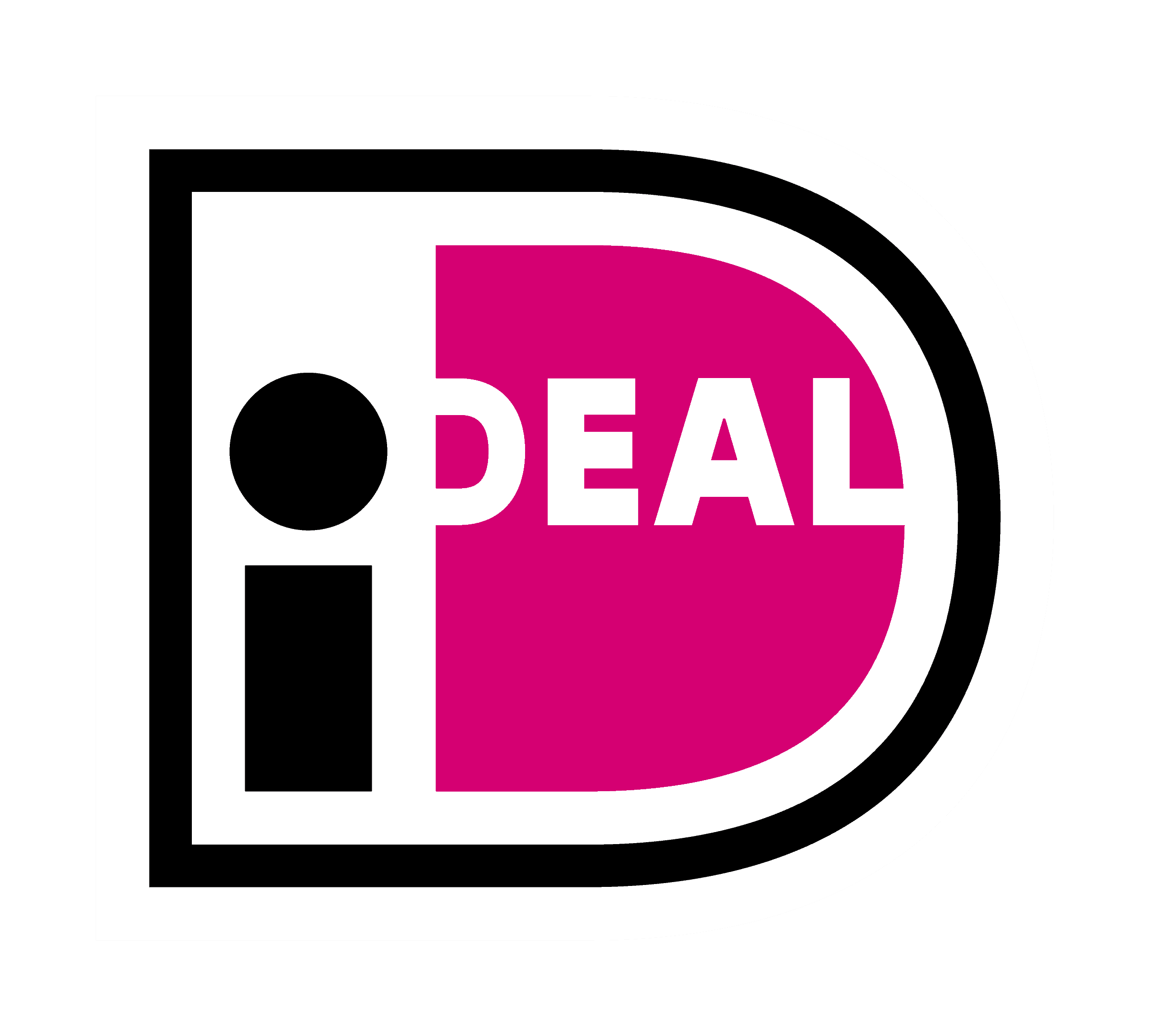In order to use KOMOJU Live mode on Wix, you have to set up Wix payment after you pass the review.
STEP 1. Agree to Terms of Use and confirm “Secret Key” in Live mode
After the review is completed and you receive the contract notification email, the term of use will be displayed when you log in to KOMOJU for the first time.
Once you confirm the term of use and agree to it, you will be able to switch TEST mode and Live mode as shown below.
(If this is not displayed, the review and contract have not been completed.)
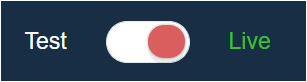
*Caution: When you check the “Secret Key”, please make sure that your KOMOJU setting is Live mode.
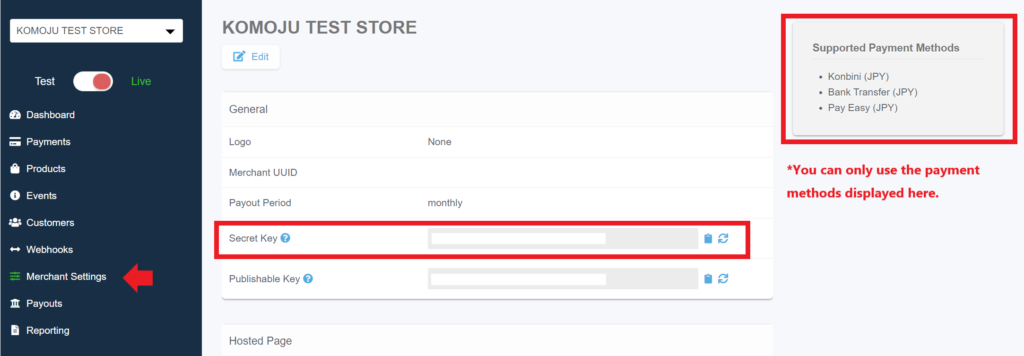
Please do not close this page as you will set this “Secret Key” on Wix.
STEP 2. Set KOMOJU on Wix
1. After logging in to Wix, select “Setting”> “Accept payments” at the bottom left of the screen.
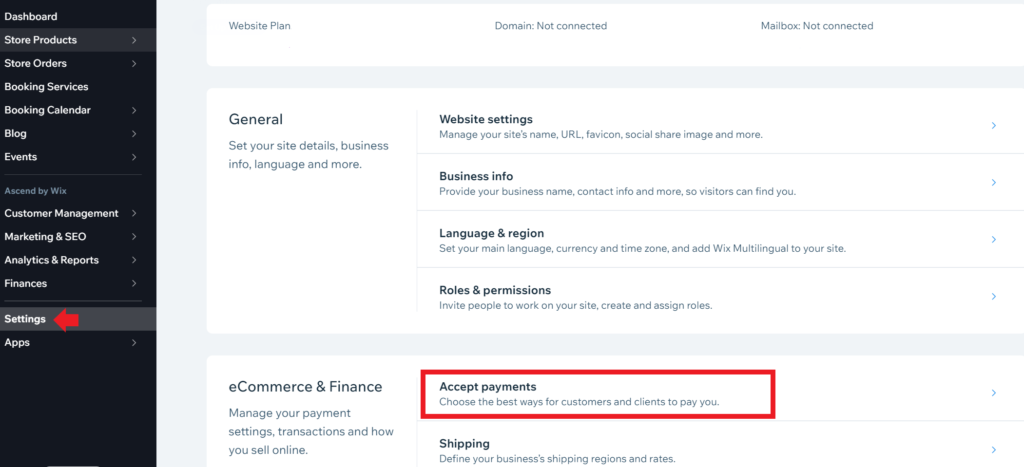
2. Please select the payment methods to be used for KOMOJU in Live mode and click “Connect”. At this time, please confirm that the settlement agent is KOMOJU. If the payment is not displayed on this screen, you can select it from “See other payment methods” at the bottom.
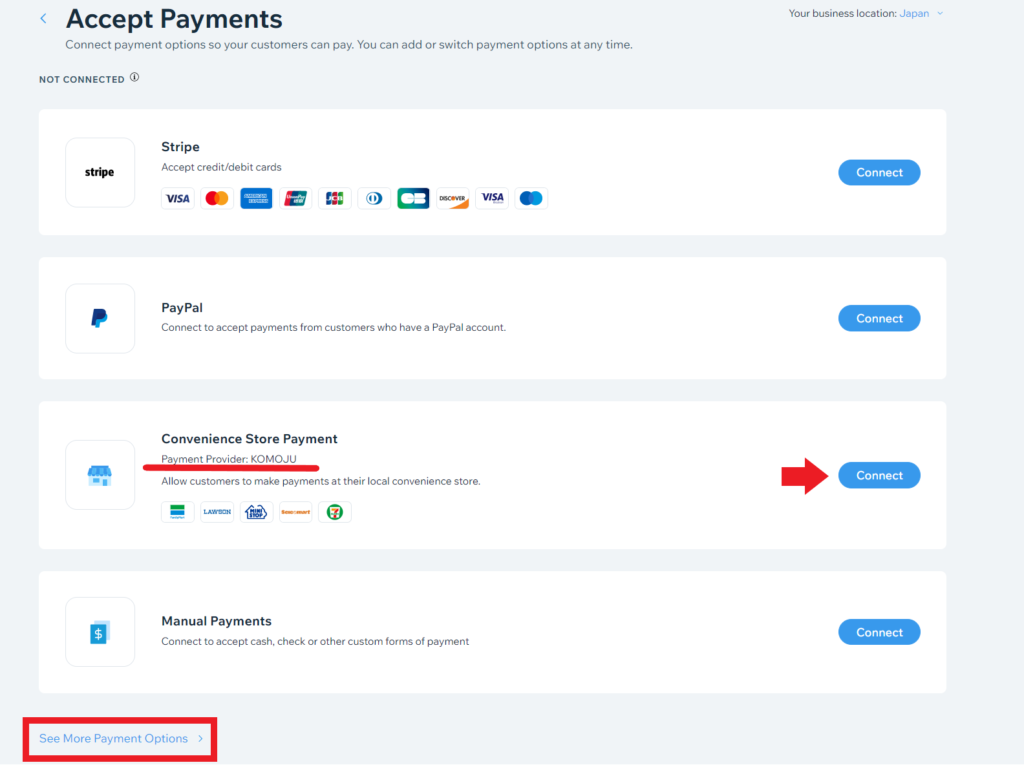
3. Click “Connect” to display the secret key input field. Enter KOMOJU’s “private key” here and click “Connect”.
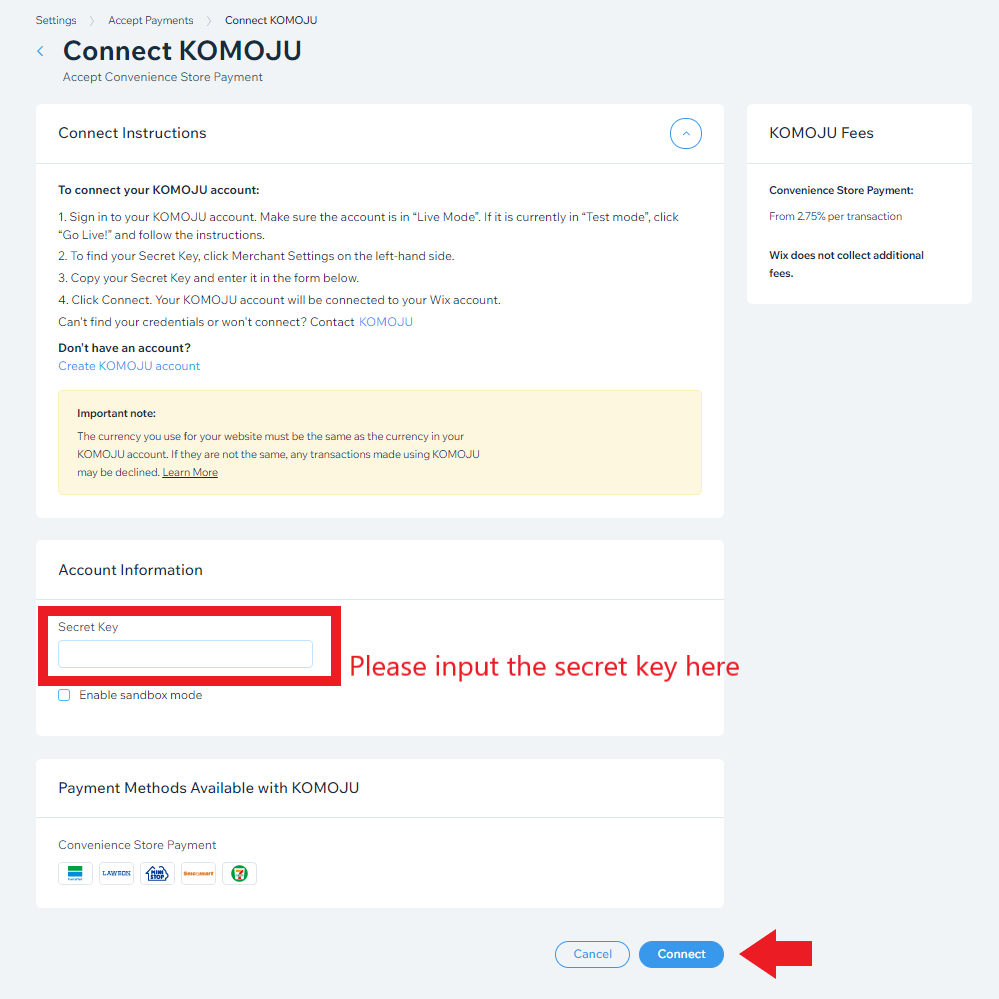
The setting is completed when “Accepting Payments” is displayed.