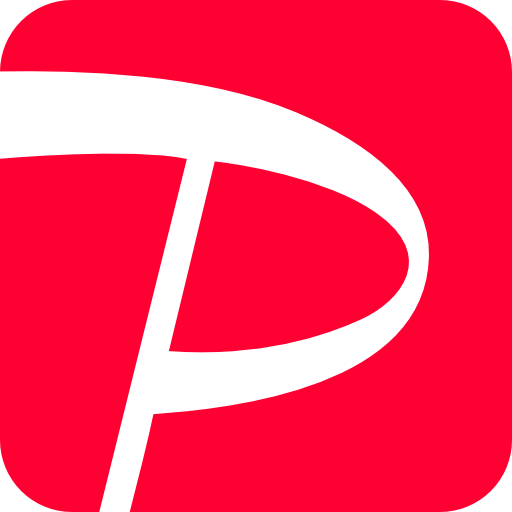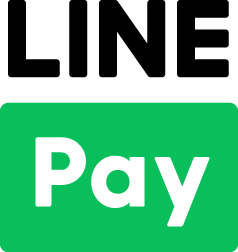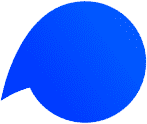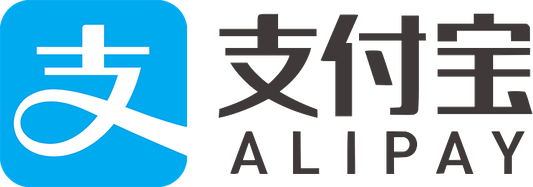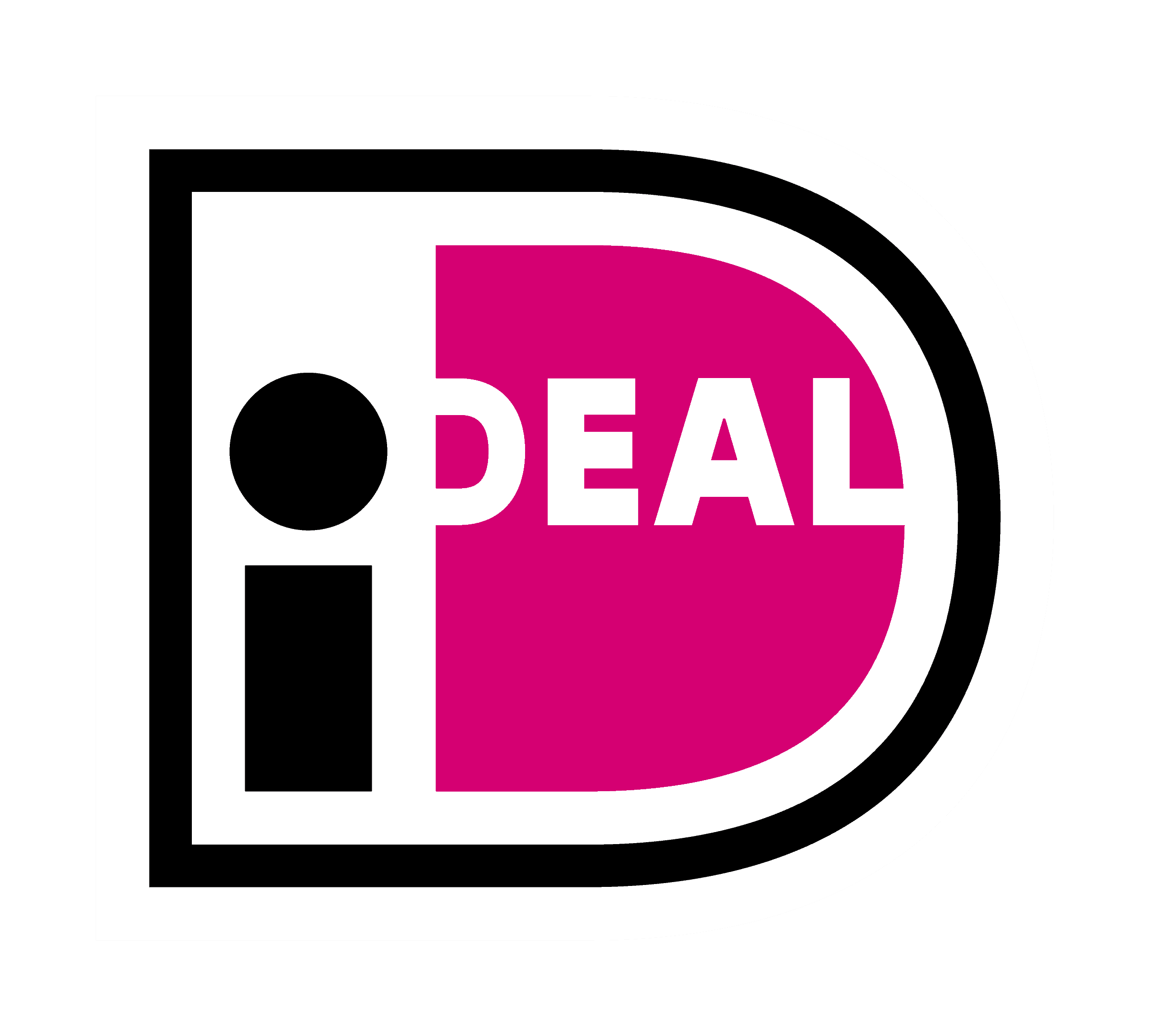STEP1.
Log in to the KOMOJU management screen and find the Merchant UUID” and “Secret key”.
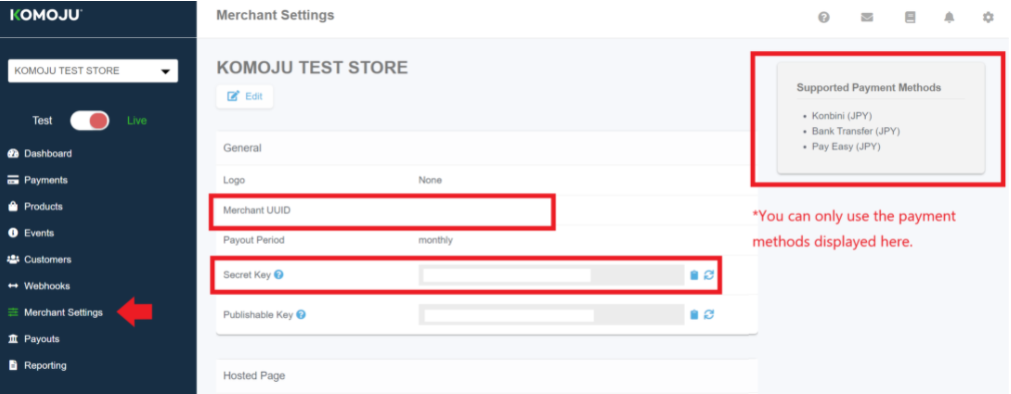
Please do not close this page as you will set this “Secret Key” and “Merchant UUID” on Shopify.
*Caution: When you check the “Secret Key” and “Merchant UUID”, please make sure that your KOMOJU setting is Live mode.
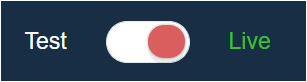
STEP2.
1. After logging to Shopify, Select Settings > Payments at the bottom left of the screen.
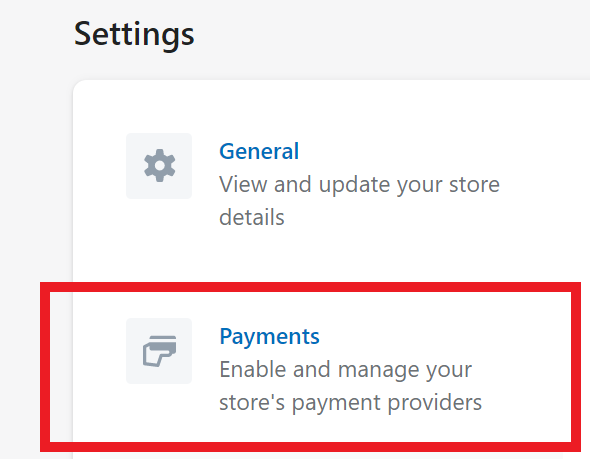
2. Select “Alternative payment methods” >”Choose alternative payment” from the payment provider’s page.
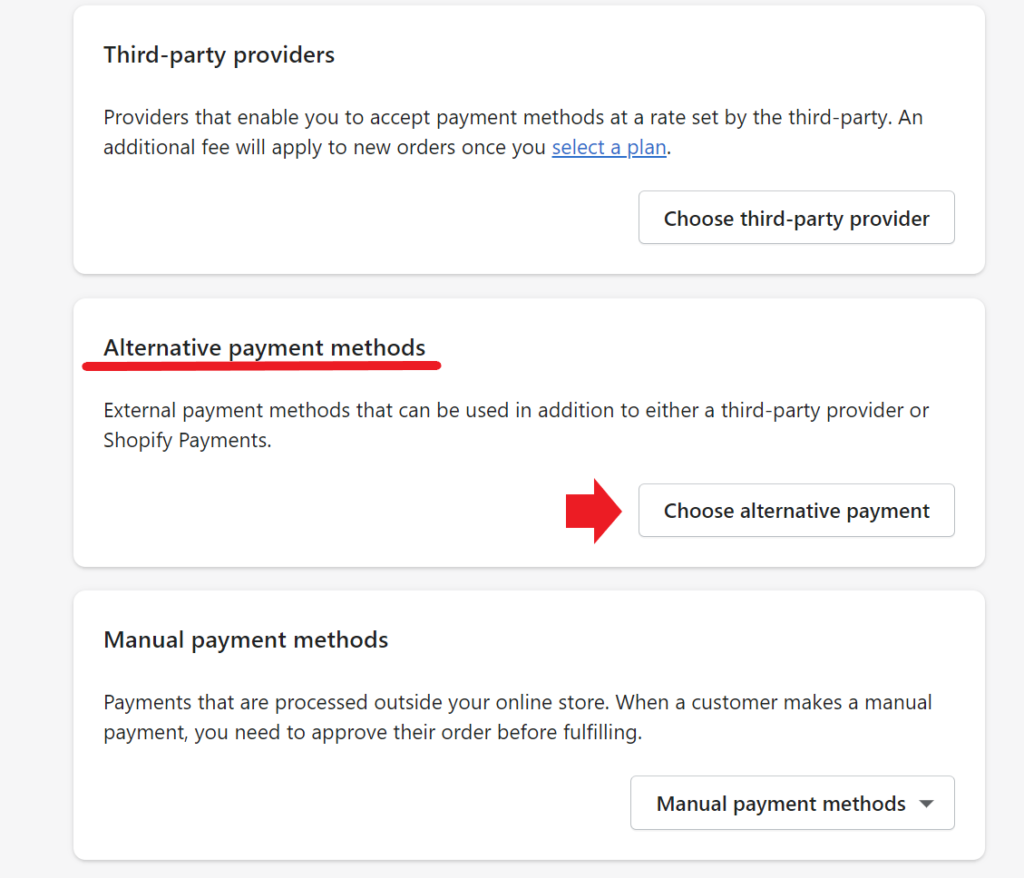
3. Search for “KOMOJU” from the Alternative payment provider’s page, and select 「コンビニ決済 – KOMOJU」.
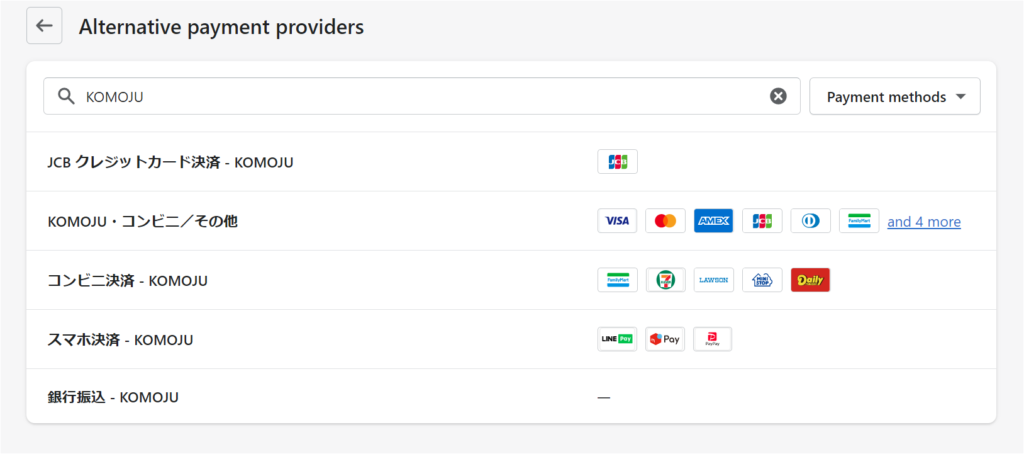
4. Enter the “Merchant UUID” and “Secret Key” (refer to STEP1) as follows on the next screen, and click Save.
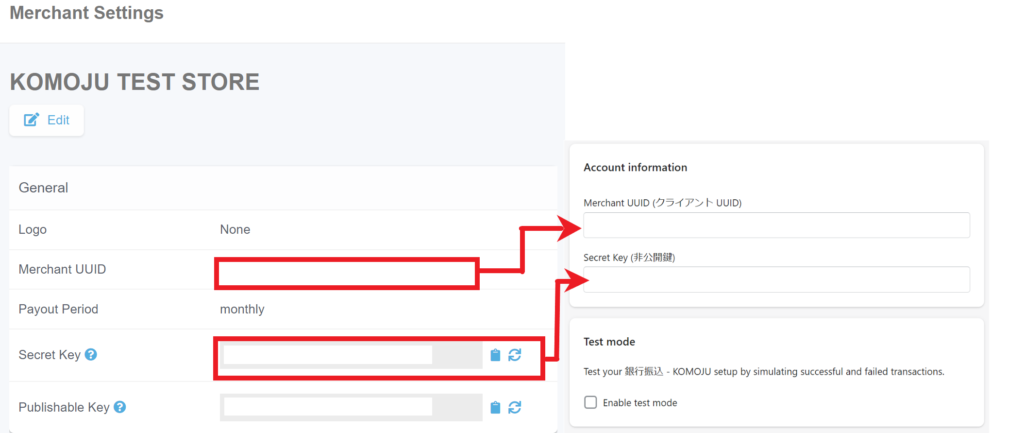
* In order not to input the wrong information, please copy and paste “Merchant UUID” and “Secret Key” from the Live mode information.
5. Once you mark the check box for the icons you want to show, those will be shown on the check out page.
If you do not check any of those, only 「コンビニ決済 – KOMOJU」will be displayed.
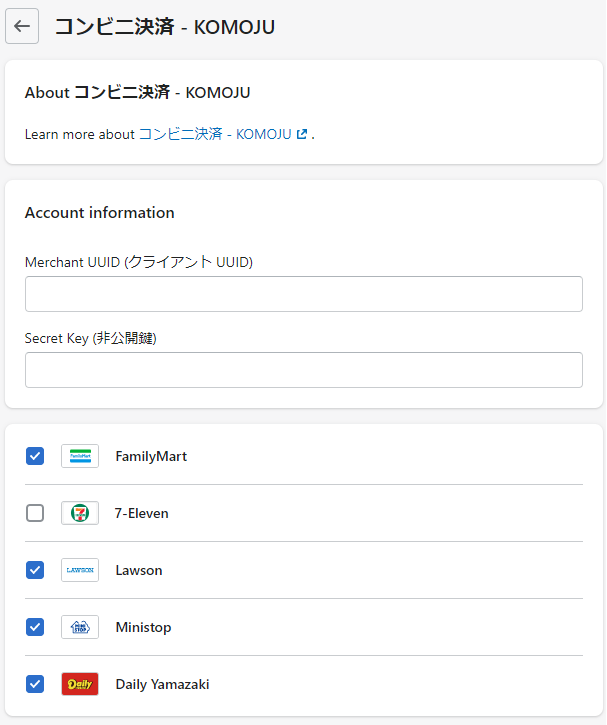
Click “Save” to complete the settings.
Caution: Due to Seven-Eleven regulation, we can not provide Seven-Eleven payment to business owners that do not have a legal entity in Japan.
After completing the settings, you will be able to select「コンビニ決済 – KOMOJU」on the check out page as follows.
1. Select a KOMOJU convenience store >You will be redirected to the KOMOJU payment screen.
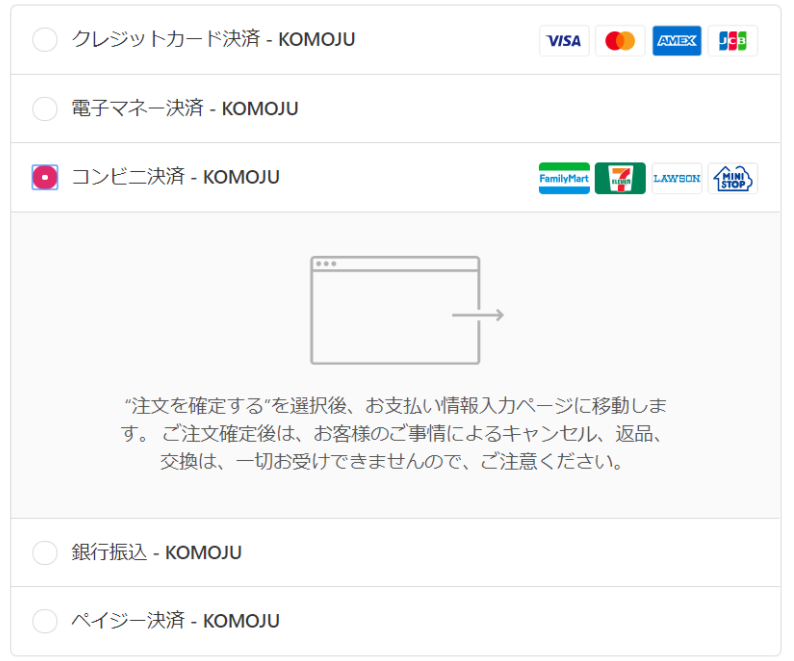
2. Select the convenience store you want to pay at and click “支払い(Pay)” to complete the order.
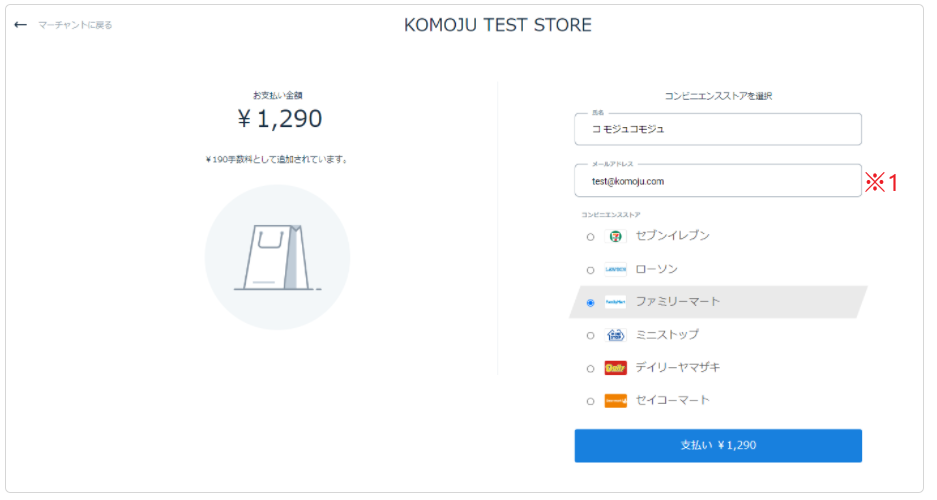
3. The following order completion screen will be displayed.
* This information will also be sent to the email address you entered in ※1.
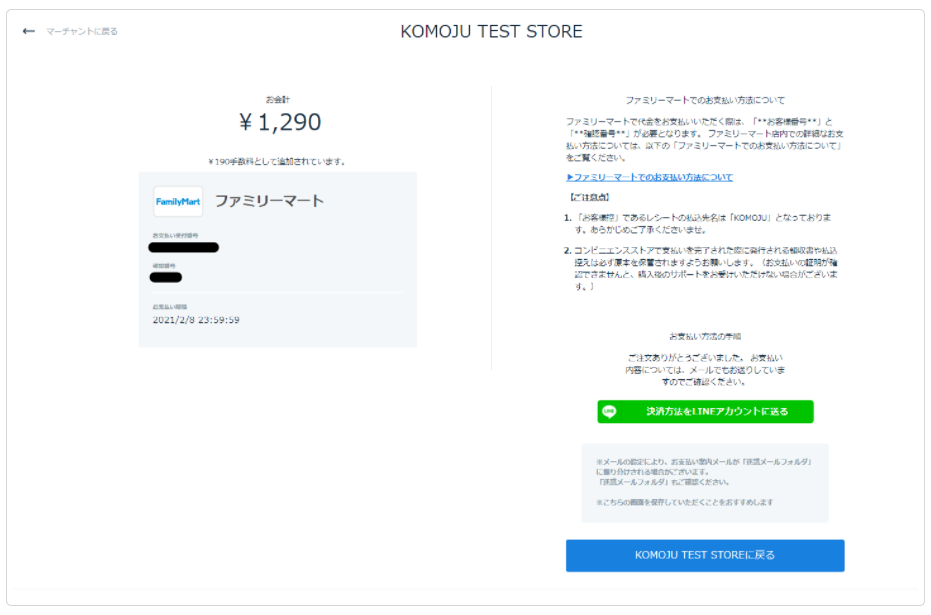
★ Payment information email sample ★
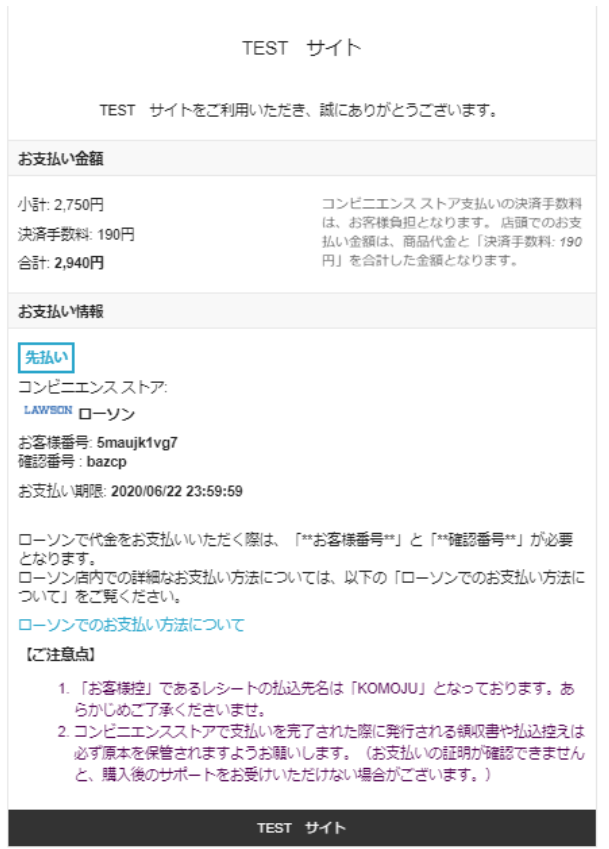
*Check out page will be displayed in Japanese and can not be changed to other languages.
Caution: It is required to set up as above for each payment methods introduced in Shopify.