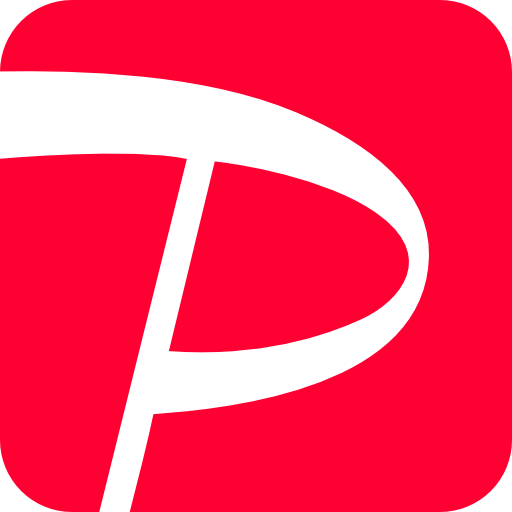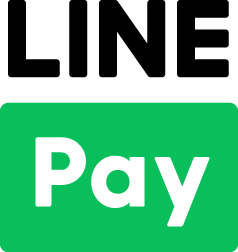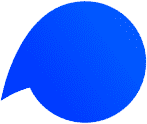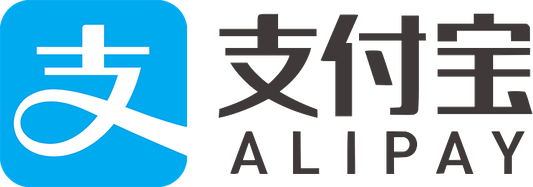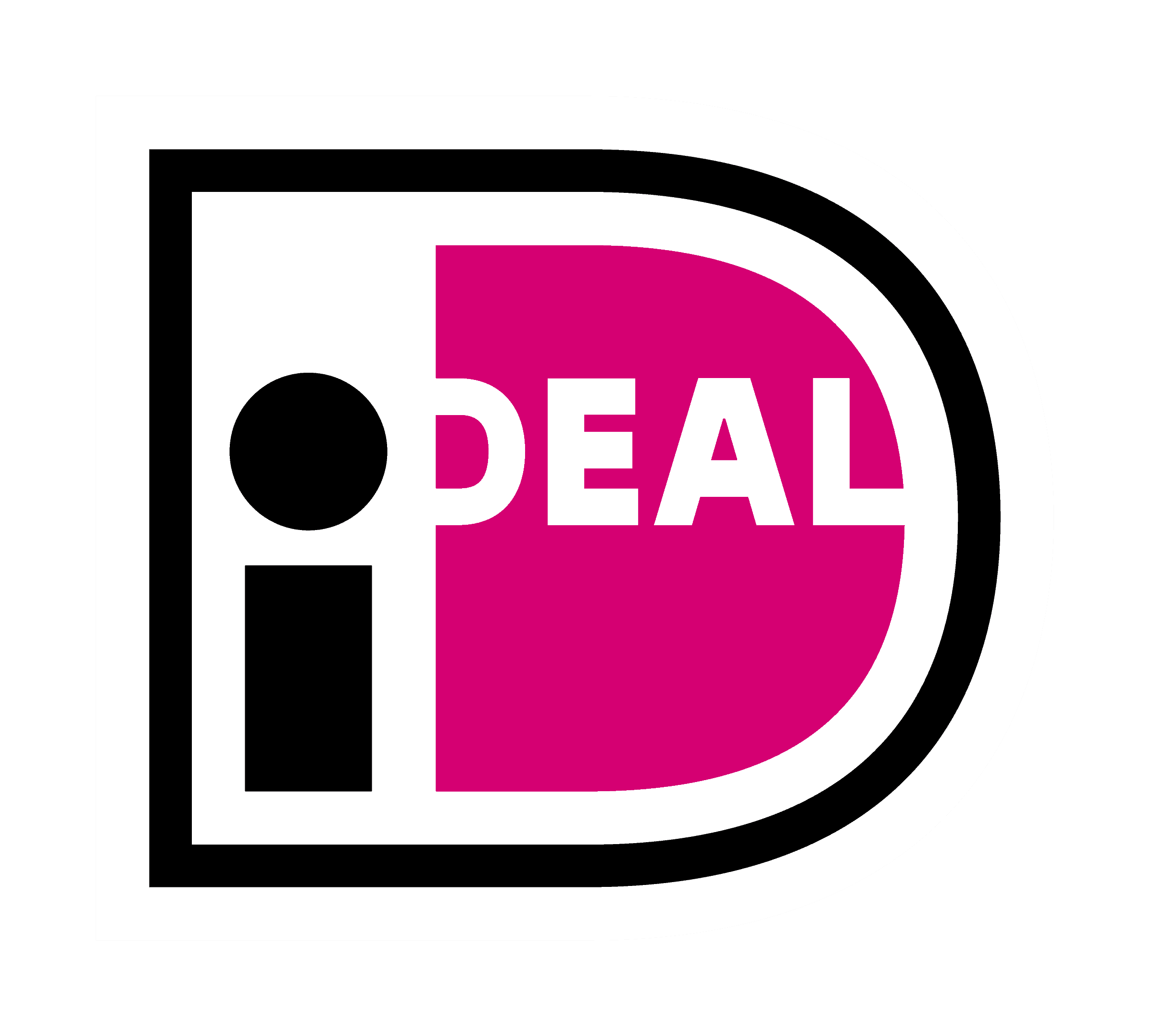We will show you how to set “ペイジー決済(Pay-Easy) – KOMOJU” on the Shopify setting screen.
First of all, you need to add Pay-Easy as an additional payment method on Shopify.
Please install “ペイジー決済 – KOMOJU” from the link below while logged in to Shopify.
https://www.shopify.com/login?redirect=%2Fadmin%2Fauthorize_gateway%2F1053387
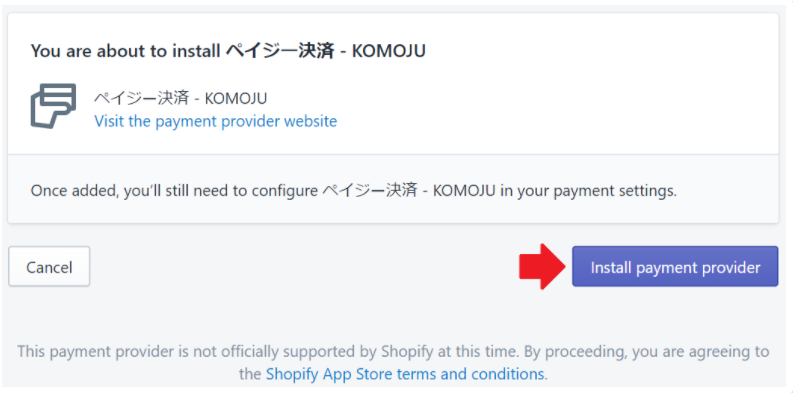
After the installation is complete, “ペイジー決済-KOMOJU” will be added to Shopify’s alternative payment methods.
Please follow the steps below to enable ペイジー決済-KOMOJU.
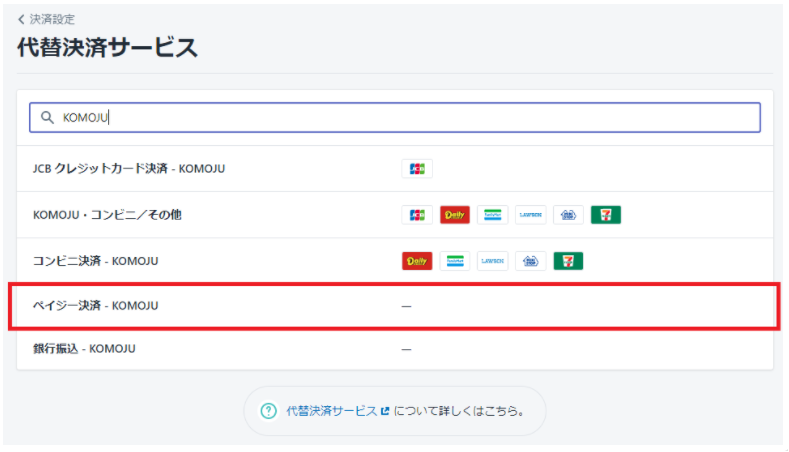
1. Log in to the KOMOJU management screen and find the Merchant UUID” and “Secret key”.
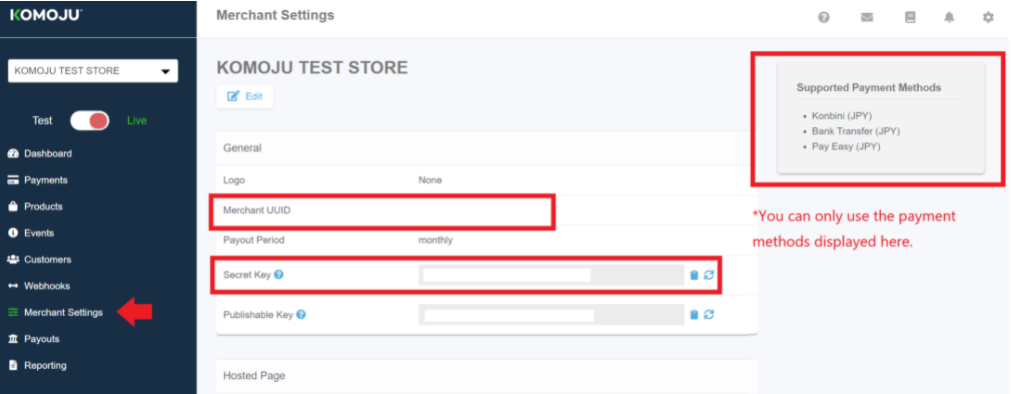
Please do not close this page as you will set this “Secret Key” and “Merchant UUID” on Shopify.
*Caution: When you check the “Secret Key” and “Merchant UUID”, please make sure that your KOMOJU setting is Live mode.
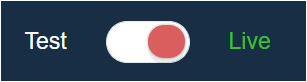
STEP2.
1. After logging to Shopify, Select Settings > Payments at the bottom left of the screen.
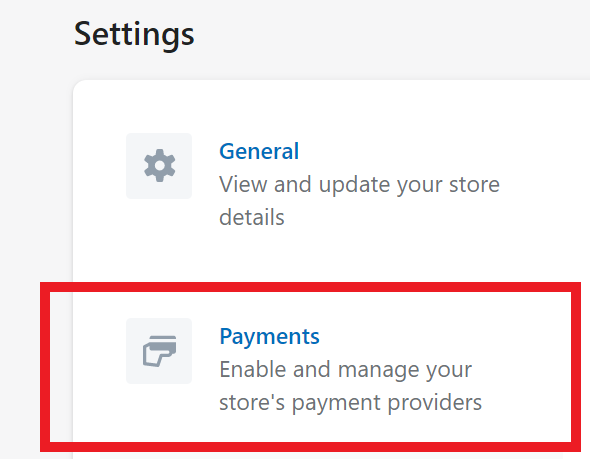
2. Select “Alternative payment methods” >”Choose alternative payment” from the payment provider’s page.
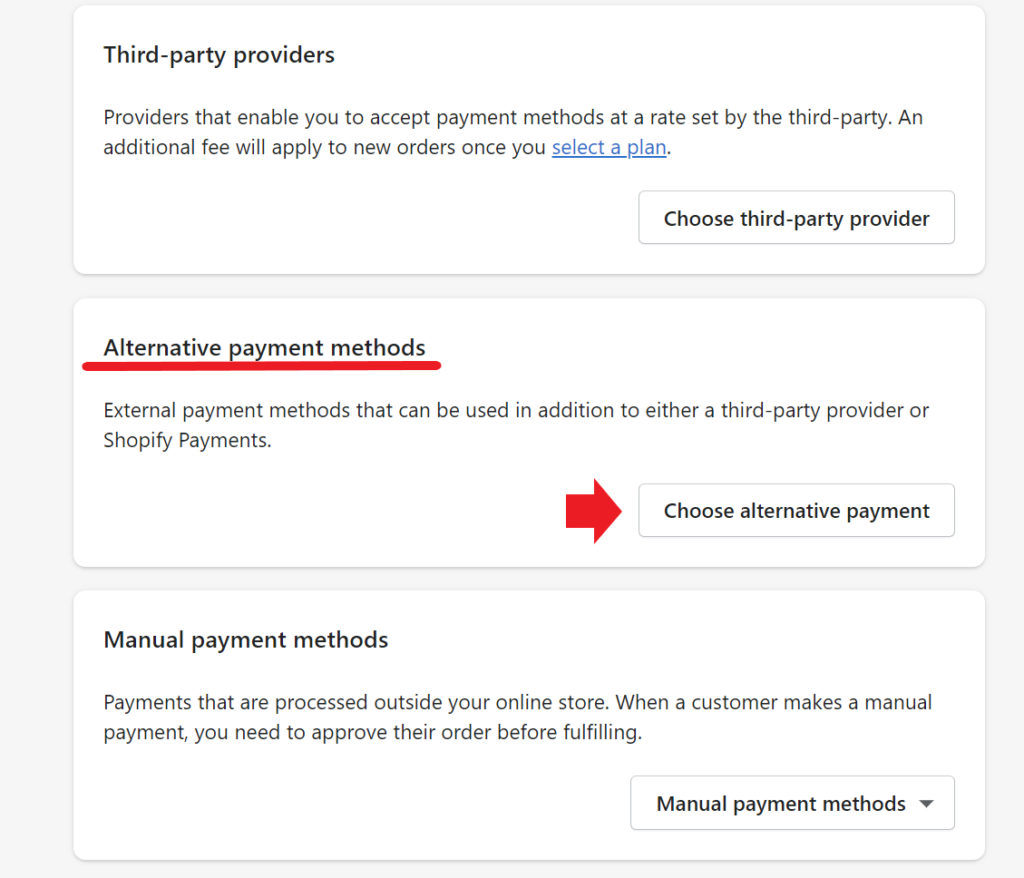
3. Search for “KOMOJU” from the Alternative payment provider’s page, and select 「銀行振込 – KOMOJU」.
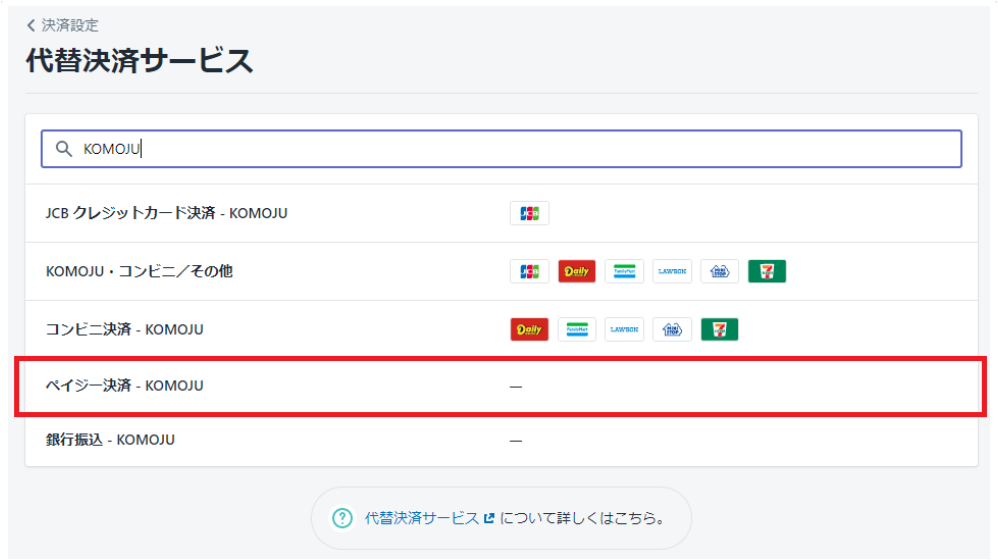
4. Enter the “Merchant UUID” and “Secret Key” (refer to STEP1) as follows on the next screen, and click Save.
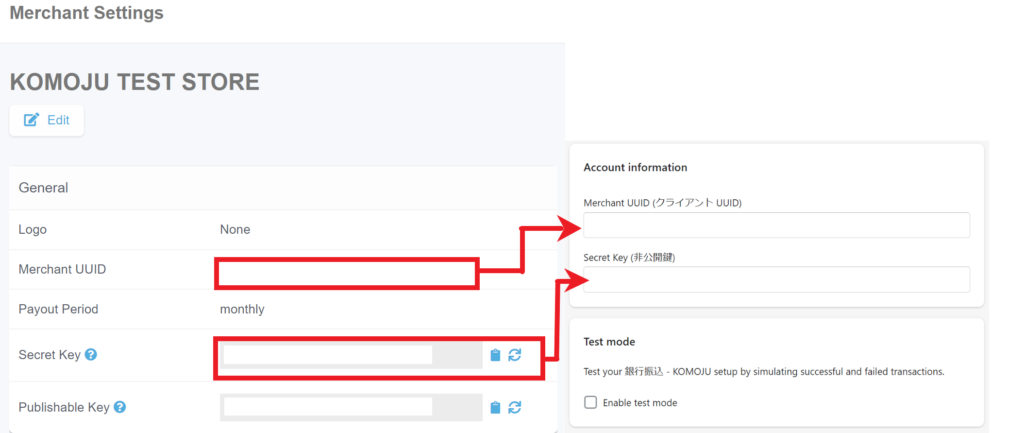
* In order not to input the wrong information, please copy and paste “Merchant UUID” and “Secret Key” from the Live mode information.
5. Click “Save” to complete the settings.
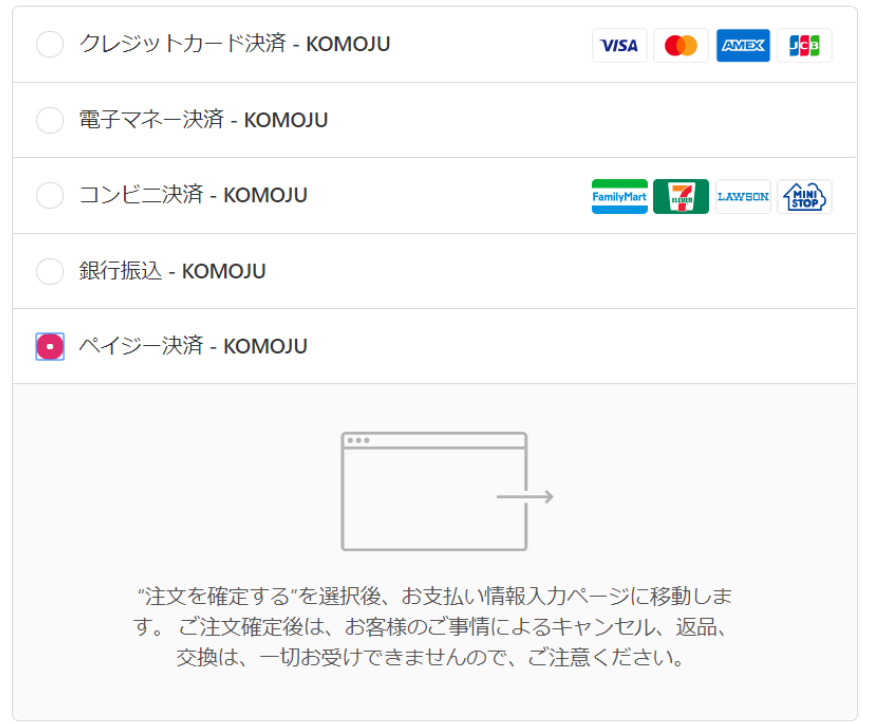
*Check out page will be displayed in Japanese and can not be changed to other languages.
Caution: It is required to set up as above for each payment methods introduced in Shopify.